25.2.1 Select keyboard layout
The desired keyboard layout can be specified when ordering the ArchivistaBox. If the keyboard layout still does not fit, it can be adjusted at any time in the desktop bar at the bottom right:

Alternatively, you can search for 'Choose keyboard' via the start menu (first icon at the bottom left) or select the program via the ArchivistaBox menu (click on the nine dots at the bottom left or press the Windows key):
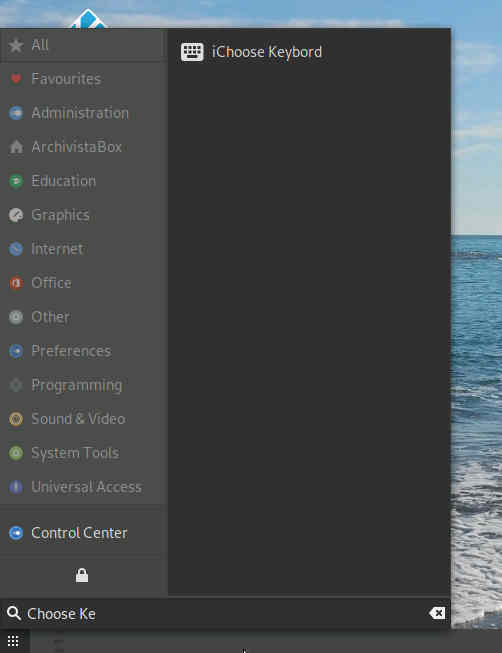
You will now get the selection of all available keyboard mappings. Select the new keyboard layout you want and confirm by clicking on 'Execute'. After a confirmation prompt the new layout will be activated immediately.
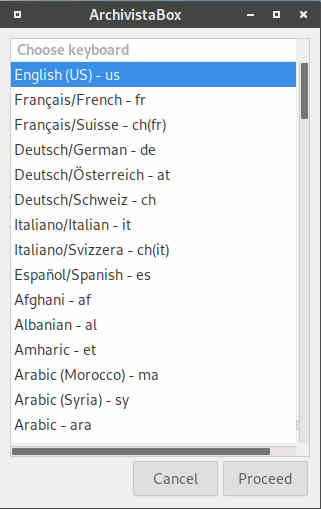
 The keyboard is only retained until the next restart, unless the keyboard is permanently saved via the settings (separate program in the ArchivistaBox menu or query when the computer is switched off).
The keyboard is only retained until the next restart, unless the keyboard is permanently saved via the settings (separate program in the ArchivistaBox menu or query when the computer is switched off).