27.6.1 System
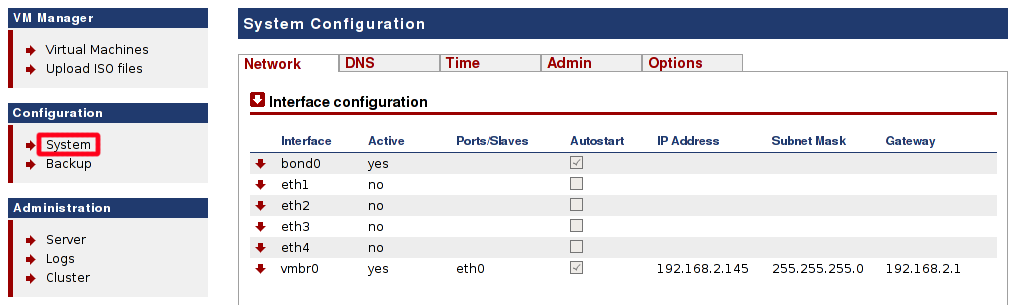
Under this menu item, you can configure ArchivistaVM.
 : You can set many of the options in several places on our ArchivistaBox. The settings for the network card, for example, can be configured through WebConfig or the system menu.
: You can set many of the options in several places on our ArchivistaBox. The settings for the network card, for example, can be configured through WebConfig or the system menu.