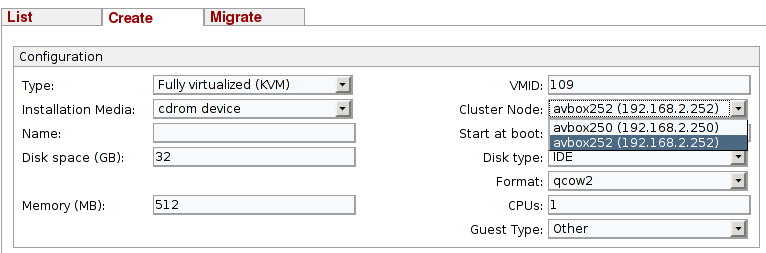27.8.4.1 Open instance in clusters
If you open a cluster network on a new virtual machine, you will now see the new option 'Cluster node', where you can select the ArchivistaVM server on which you wish to run the machine.
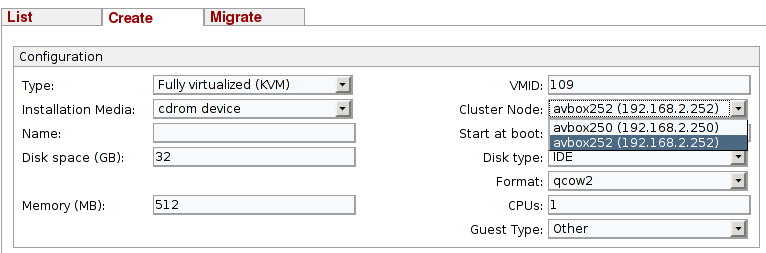
If you open a cluster network on a new virtual machine, you will now see the new option 'Cluster node', where you can select the ArchivistaVM server on which you wish to run the machine.