8.1 Uploading Files

With this action (there is also the menu item 'Upload File' in the Actions menu under Edit) files can be uploaded to WebDMS. After calling it you will get a slightly changed display in the toolbar.
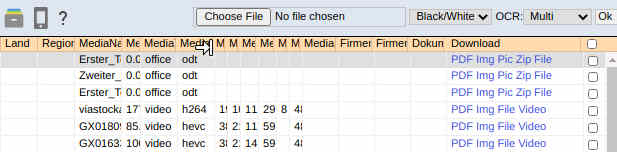
With the first button you can select the file to be uploaded to the archive. To the right of it you select whether the file is to be processed with 'Black/White', 'Grayscale' or 'Color' and on the far right you determine whether and which OCR text recognition is to be performed. With 'Ok' and a confirmation message the upload is triggered. After a while you can check with 'F6' (Select all documents) if the upload and processing is already finished. If this is the case, the document is in WebDMS.
 : If you want to upload many files to WebDMS, you can do this via the share folder (SMB) and there over the 'office' folder and the name of the desired database. Since the documents do not have to be processed via the web server, the import process via the share folder is much faster, especially with many or large files.
: If you want to upload many files to WebDMS, you can do this via the share folder (SMB) and there over the 'office' folder and the name of the desired database. Since the documents do not have to be processed via the web server, the import process via the share folder is much faster, especially with many or large files.