8.15 Versioning
The ArchivistaBox gives you the possibility to revise and re-upload previously uploaded files. More about this under 8.12.
In ArchivistaDMS, versioning is available by default for all digital files. This ensures that documents that have been uploaded, later edited and uploaded again are automatically assigned a version number. This allows you to view the entire history (all versions) in WebDMS at any time.
 Versioning must firstly be turned on. To do so, see 13.5.
Versioning must firstly be turned on. To do so, see 13.5.
Once you have accessed a file with active versioning from the WebDMS, you will see the file not only with the file name, but preceded by a file stamp. In the above example, the name is 'eins.pdf'. When you first check out, you will receive the file name 'Doc_Version_Name.pdf'. You could now edit this file and then upload it again. Now note the view below.
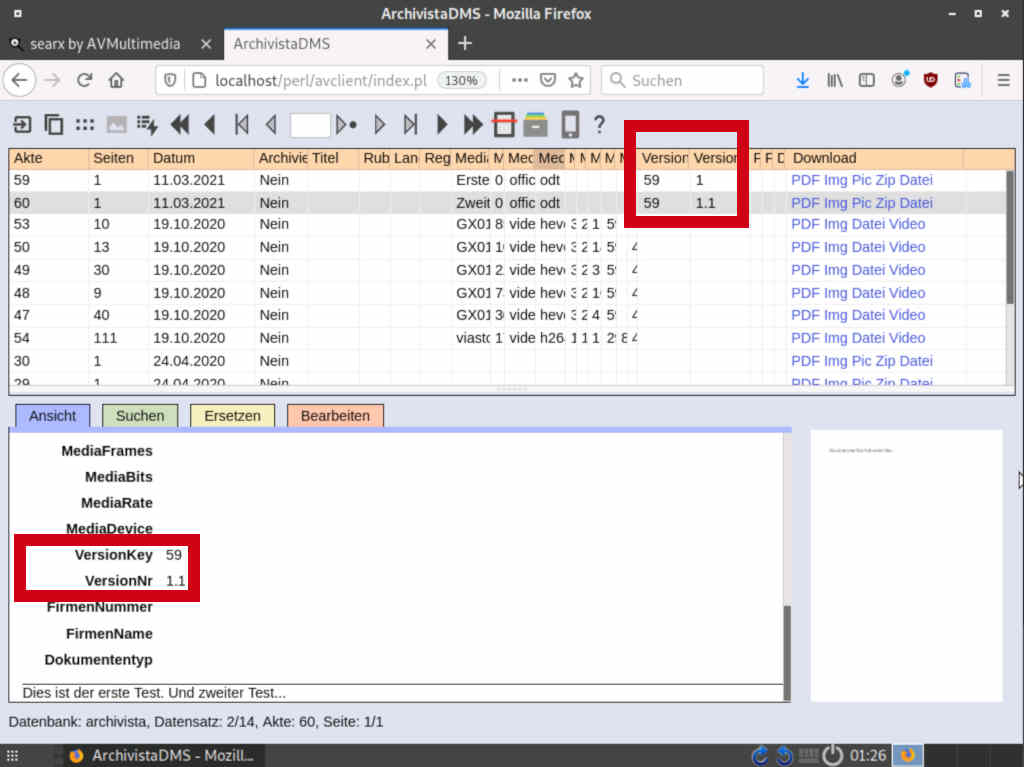
You can now see the file 'eins.pdf' twice in the archive, once with version '1.0' and also with version '1.1', i.e. the file was imported as a new version when you uploaded it again. As stated, this process runs entirely in the background. Note the field 'Title'. This field contained the value '450' in version 1.0. For the later version that has been uploaded, the field values of the previous version are automatically copied to the new version, i.e. the file does not need to have keywords re-assigned. Unless you expressly wish to assign different keywords to the new file.
You can, of course, check the files in and out several times. To do so, click on version 1.1; you will then receive the file as follows:
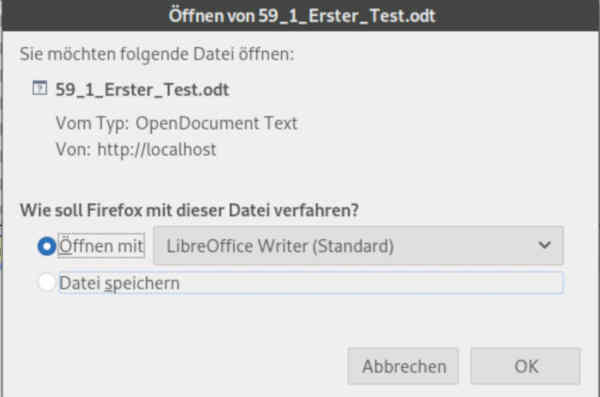
You should bear in mind that you can only re-import one version at a time and that you should always work with the latest version. If you export and re-import an older version, that version will naturally be processed, but the version number remains the old version, with a minus sign added (e.g. version 1.0 would become version -1.0).