12.3.4 1:N
The field type '1:N' enables you to build drop down lists which depend hierarchically on specific entries in other drop down lists, i.e. with this field type you can compile veritable keyword tree structures. Let us make an example. We go to the menu 'Field definition' and create an additional field which is dependent on the field 'Department': let us call it 'Region.' For this field we activate Field type '1:N' and we choose 'Department' in the 'Link field'. We have thus specified a 1:n relationship between the fields 'Department' and 'Region.'
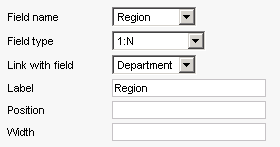
Save the changed mask definition. Go to the main view. Under 'Department' choose 'Purchasing.' Now create entries like 'France', 'Benelux' and 'Switzerland' in the field 'Region'. Finally, select 'Benelux'. Do not forget to save your entries.
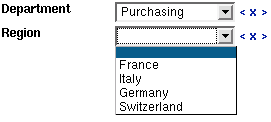
Create a new document. Under 'Department' select 'Production' from the combo box. Now go to the field 'Region': You will notice that the controlled vocabulary terms you created earlier ('France', 'Benelux', 'Switzerland') do not appear. They belong hierarchically to the department 'Purchasing'.
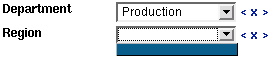
For the department 'Production' you could now create the values 'Switzerland,' 'Germany' and 'Italy,' for example, and select 'Italy' for correct keywording if you like.
 1:N fields can extend over more than two
hierarchical tiers. You could, for example, define a 1:n relationship
between the field 'Region' and a new field 'Contact.' By doing this you
would have created a third tier.
1:N fields can extend over more than two
hierarchical tiers. You could, for example, define a 1:n relationship
between the field 'Region' and a new field 'Contact.' By doing this you
would have created a third tier.
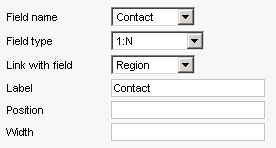
Similarly, you could make several 1:n relationships for one field type 'Definition.' You must simply see to it that the field type 'Definition' is top of the hierarchy.
This is at the same time the most pragmatic approach: move top - down when you want to create hierarchically dependent fields. Always start with the field that is at the top of the hierarchy.