25.2.4 Set larger mouse pointer
On larger screens, the mouse pointer may be displayed too small. You can adjust the size of the mouse pointer. To do this, call the 'Control Center' (desktop menu via Windows key or click on icon at the bottom left). Then select the menu item 'Control Center'.
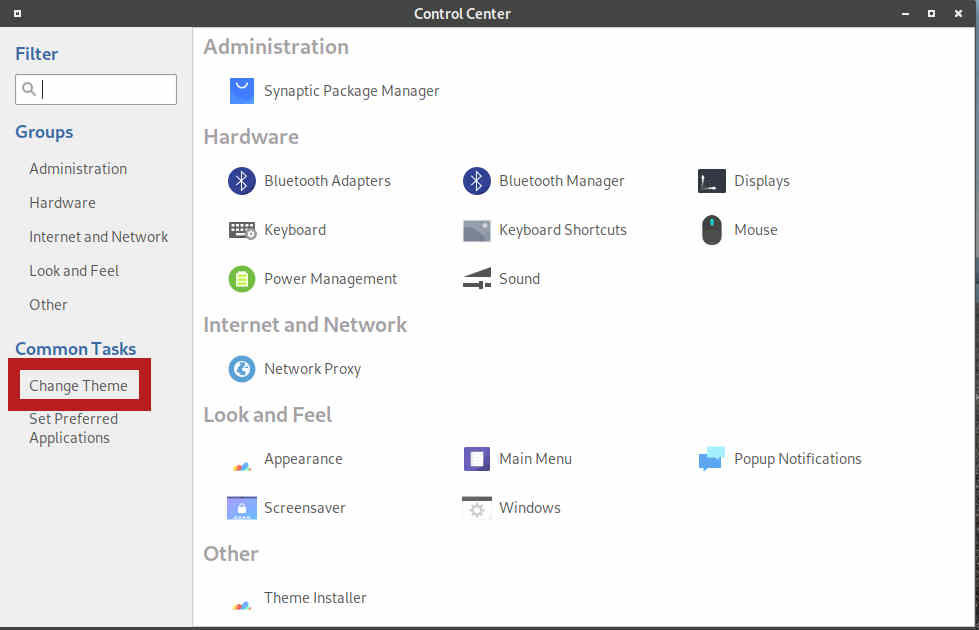
Select the item 'Change Themes' and there the item 'Customize'.
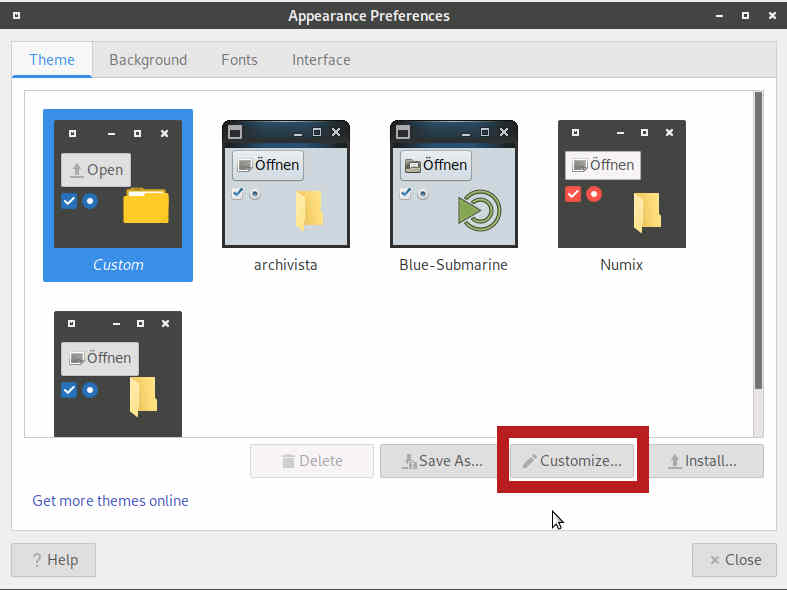
This will take you to the 'Customize Theme' form, where the mouse pointer can be changed under 'Pointer'.
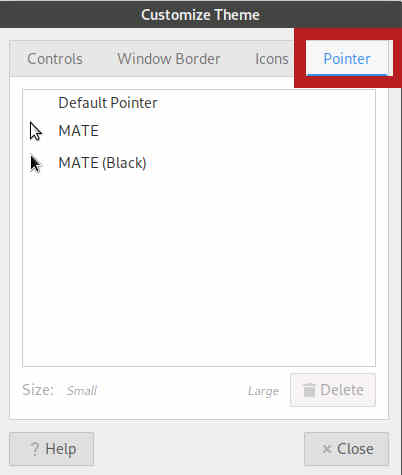
To adjust the size of the pointer, click on 'MATE' and then drag the mouse on the slider at the bottom until the size of the mouse pointer is correct.
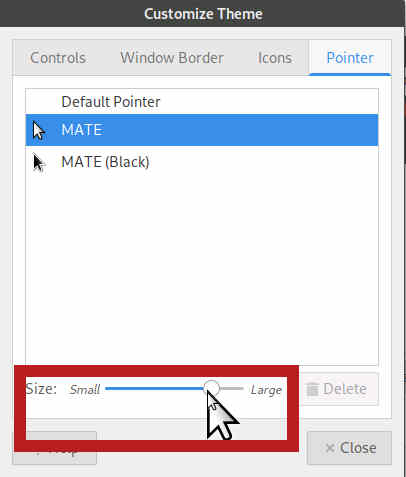
You can see how the mouse pointer is enlarged or reduced.
 In order to preserve the change, the desktop settings must be saved. To do this, call up the ArchivistaBox menu in the Start menu (Windows key or click with mouse on icon at the very bottom left) and select 'Settings' there. Then select 'Save desktop'.
In order to preserve the change, the desktop settings must be saved. To do this, call up the ArchivistaBox menu in the Start menu (Windows key or click with mouse on icon at the very bottom left) and select 'Settings' there. Then select 'Save desktop'.