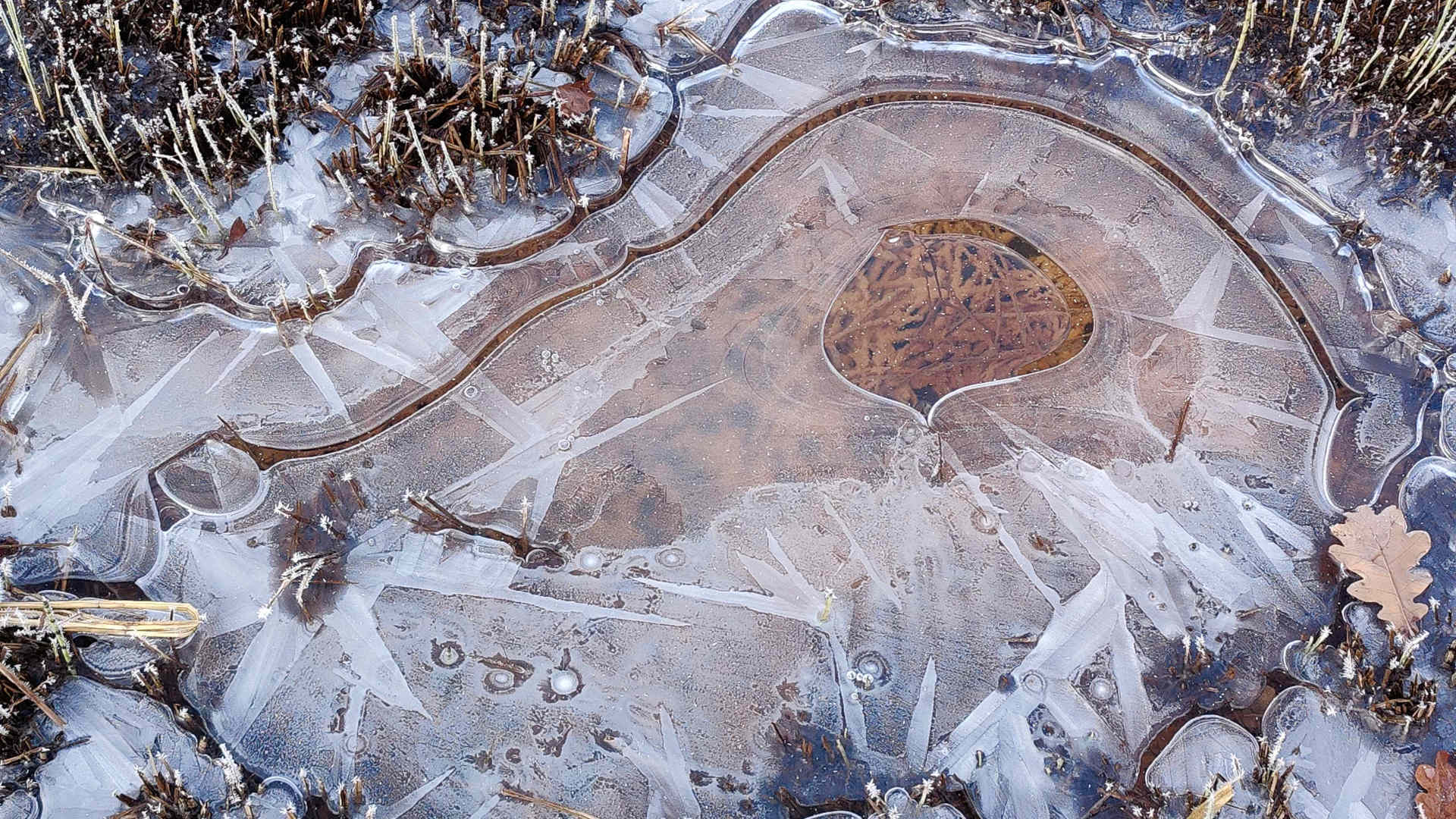Windows 11 made simple and easy
Egg, November 24, 2025: Many of our customers have migrated from Windows 10 to Windows 11 in recent months. Nothing will change for customers of ArchivistaDMS and/or ArchivistaERP. The use of the web browser remains the same under Windows 11 as under Windows 10. Only customers who use ArchivistaVM, our virtualization platform, will find an upgrade with ArchivistaVM 2025/XI to set up and maintain Windows 11 instances more easily.
Virtualization is and remains virtualization
First things first: Windows 11 can also be installed on an older version of the ArchivistaBox without any problems. In this sense, the update is not absolutely necessary. However, some things are handled a little differently in Windows 11, which is why the update and the assistance provided in this article make sense.
First of all, there is the “system requirement” that Windows 11 itself requires Trusted Platform Manager 2.0 and also requires SecureBoot without “assistance.” Both points are more pointless than helpful in virtual environments.
The advantage of virtualization lies precisely in the fact that virtual instances can be easily migrated from hardware A) to B). However, the purpose (to put it optimistically) of SecureBoot and TPM 2.0 is for Windows to meticulously check that no changes are made to the hardware.
In principle, both TPM 2.0 and SecureBoot (including encryption with BitLocker) can be used with KVM (or ArchivistaVM), but this is not recommended. Instances created in this way can either not be “moved” to new hardware or software during virtualization at all, or only with increased effort.
Installing Windows 11 with bypass.iso
However, it is possible to install Windows 11 without these “features” by changing a few entries in the registry (system settings) during installation. These commands are somewhat cryptic. The easiest way to execute these commands is to use a good old batch file. This can be downloaded (zipped here). Unzip the ‘bypass.zip’ file and upload it to the ISO files via ArchivistaVM. The Windows installation ISO should be in first place, followed by bypass.iso.
After starting Windows 11, press Shift+F10 to open the console. Then enter ‘d:’ and then ‘setup.bat’. This activates the necessary registry entries. The installation can then proceed without any problems. For those who want to know what setup.bat does, here is a copy:
@echo off title ️ Bypass Windows 11 Requirements - Safe Registry Tweaks color 0A echo ==================================================== echo Windows 11 Bypass Script (TPM, RAM, Secure Boot) echo ==================================================== echo. echo ➤ Adding Registry keys to skip hardware checks... reg add "HKLM\SYSTEM\Setup\LabConfig" /v BypassTPMCheck /t REG_DWORD /d 1 /f reg add "HKLM\SYSTEM\Setup\LabConfig" /v BypassSecureBootCheck /t REG_DWORD /d 1 /f reg add "HKLM\SYSTEM\Setup\LabConfig" /v BypassRAMCheck /t REG_DWORD /d 1 /f reg add "HKLM\SYSTEM\Setup\LabConfig" /v BypassCPUCheck /t REG_DWORD /d 1 /f reg add "HKLM\SYSTEM\Setup\LabConfig" /v BypassStorageCheck /t REG_DWORD /d 1 /f echo. echo ✅ Success: Windows 11 setup bypasses applied. pause
Of course, the individual entries could also be entered on the command line, but this is cumbersome; ‘setup.bat’ is much easier. At the end of the installation, the usual points should be cleaned up (e.g., disable indexing on drives, etc.).
CPU optimizations
Unfortunately, Windows 11 may sometimes fail to start during installation or migration (to another VM environment or from a physical machine). In this case, the CPU can be optimized by selecting the ‘Options’ tab for the relevant instance and then selecting the ‘Options’ field:
-cpu host,hv_relaxed,hv_spinlocks=0x1fff,hv_vapic,hv_time
‘-cpu host’ ensures that the native CPU of the physical computer is used. The other parameters are not strictly necessary, but can help to synchronize the time between the native computer and the Windows 11 guest.
Optimize hard disk drivers
ArchivistaVM runs on KVM. With conventional IDE drivers, the hard disks can only be accessed at a “fairly” slow speed (approx. 70 MB/second). The Virtio drivers offer significantly more speed. These can be downloaded as an ISO file from this link.
Note: In principle, the Virtio drivers could also be activated during installation. However, since the corresponding entry is well hidden, it may be easier to perform the installation yourself with IDE hard disks and only activate the Virtio drivers afterwards.
To “migrate” from the classic IDE drivers to Virtio, the following steps are necessary.
- Mount the Virtio driver ISO file via the CD drive (for hardware).
- Add an empty Virtio hard disk for hardware. Important: Windows only activates the Virtio drivers if at least one Virtio disk is present.
- Start Windows 11.
- Start the setup program for the Virtio drivers in Windows 11.
- Shut down Windows 11.
- Remove the empty Virtio hard disk from the instance. Important: The next step only works if there are no Virtio disks.
- Convert the original hard disk(s) from IDE to Virtio. To do this, click the button on the left and then on the entry ‘IDE=>Virtio’ for hardware and an IDE disk. The format is then changed from IDE to Virtio in the configuration file.
- Start Windows 11; the Virtio drivers will be activated automatically.
ArchivistaVM 2025/XI (or later) is required for step 7. In earlier versions, the entries in the conf file (/etc/qemu-server/xxx.conf) would have to be changed manually from ‘ide’ to ‘virtio’.
Note: Virtio drivers are also available for network cards. To make the change here, the current Mac address can be copied to the clipboard in Hardware (with the instance switched off!). Then delete the network card (usually e1000) and recreate it as a ‘virtio’ card (pasting the old Mac address is highly recommended, but not mandatory).
Shutting down machines “hard”
Daily practice has shown that under certain circumstances, Windows 11 cannot currently be shut down using “Shut Down” and sometimes not even using “Stop.” Although such problems can usually be solved by making appropriate changes in the registry (keyword ACPI), the “Kill” button is now available as of version 2025/XI. This allows instances (with all consequences) to be terminated definitively via the job number.
Note: If not all content has been saved to the hard disk when ‘Kill’ is executed, this data will be lost. Terminating an instance with ‘Kill’ is therefore at your own risk.
UEFI directly in the setup
Previously, UEFI had to be activated manually via the ‘Options’ tab and the ‘Options’ field. New in version 2025/XI, the ‘UEFI’ option is now available for this purpose. UEFI can either be activated directly when creating an instance, or the option can be activated or deactivated in the ‘Options’ tab under ‘UEFI’.
Setting optional parameters (e.g., keyboard)
In ArchivistaVM, it has always been possible to set optional parameters via the “Options” tab and the “Options” field. The procedure for addressing a specific CPU has already been described above. However, all KVM/Qemu commands can be stored in this field.
An example of this is setting a specific keyboard. For example, ‘-k de’ activates a German keyboard, while ‘-k de-ch’ activates a Swiss keyboard. If you want to use a French keyboard, you can do so with ‘-k fr’.
Command line with qm
The entire KVM interface of ArchivistaVM can also be used via the terminal. ‘qm list’ can be used to request a list of all instances. ‘qm start xxx’ can be used to start the instance ‘xxx’, while ‘qm stop xxx’ immediately shuts down the machine. The complete list of all commands can be requested with ‘qm help’.
ArchivistaVM 2025/XI: Simple and easy
With the new version of ArchivistaVM, virtualization is even easier than it already was. ArchivistaVM is available on every ArchivistaBox.