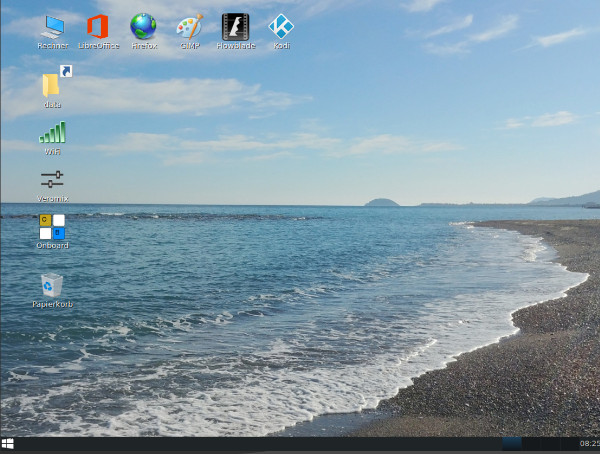Questions and answers
In the past weeks and months there were always the same or similar questions about AVMultimedia. Therefore the most frequently asked questions are answered here. If something is missing, you are welcome to ask questions, see Contact.
General information
Why did AVMultimedia come into being?
AVMultimedia was created because I wanted a simple desktop for my family. The main thing was that I didn’t want to buy Windows/Mac, and yet the computer was supposed to be able to process and play multimedia content; unfortunately, I found “deficits” in Linux desktops and especially in “my” ArchivistaBox, which we have been producing for our customers for 15 years as a document management system and virtualization solution.
Why no other Linux distribution?
That may seem a bit arrogant now, but I couldn’t find a solution that convinced me. I admit, the wish list was/is not quite small. By the way, I thought it was time to modernize the ArchivistaBox.
What is AVMultimedia based on?
Sorry that we are now longer. Originally (until 2010) we had the distribution T2 (see t2-project.org), which works with sources. Unfortunately, the manual work of creating all packages cleanly was very high. So we switched to Debian. However, we wrote our own installer and built the kernel ourselves. It is important to know that as a small company we have to provide systems for a higher three-digit number of customers. Without fully automated delivery of the ArchivistaBoxes (especially updates) we could not sell our products at the current prices (smallest box starts at approx. 100 sFr/Euro).
At some point in 2017, an important customer switched all printers from Lexmark to HP at very short notice. Unfortunately I could not solve it with Debian Jessie. I had one weekend time. With Devuan I was able to solve the problem. When I compiled the wish list for AVMultimedia, it quickly became clear that printing should be possible. Even though I don’t use HP printers myself, this brand is very common and the Linux drivers are available. And because we had Devuan in use for a year, it was obvious to me to use Devuan for AVMultimedia.
It should be added that the dependencies of AVMultimedia to the “basic distribution” are relatively small. Importand is simply that the boot process can be adapted “easily” so that booting the system into the main memory is easy and stable in the long run.
Why Devuan Daedalus?
Since March 19, 2024, the latest images (those with the suffix 2024) have been based on Devuan Daedalus. However, the older versions can of course still be used.
Who is the developer behind AVMultimedia and how can I reach him?
My name is Urs Pfister and I live in Switzerland near Zurich. I am well over 50, married and father of two girls. Hobbies: Cycling (last trip to the North Cape), hiking, photography and filming. Professionally I am managing director of the company Archivista GmbH. On the homepage archivista.ch you will find all contact details to reach me.
What is the difference between AVMultimedia, the ArchivistaBox and the community versions?
AVMultimedia is 100% Open Source and offers a multimedia Linux desktop for work and leisure.
ArchivistaBoxes are distributed as commercial solutions in the field of document management (DMS) and virtualization. The community versions include “mini” versions of the commercial ArchivistaBox products. Since November 2019, the ArchivistaBox systems have been running on the basis of AVMultimedia.
Do I have to delete my existing operating system to work with AVMultimedia?
No, if you are working with a USB stick/DVD. Since AVMultimedia works completely in the main memory, the existing installation will not even be changed. If you also don’t want data to be backed up to the local hard disk, select the option “Without hard disk” in the first boot menu. Otherwise, the largest partition of the first hard disk is automatically included for saving the data. In order to be able to use AVMultimedia parallel to another operating system, the primary system must be shut down cleanly (deactivating the Hybernate mode under Windows).
Installation and updates
Where can I find the ISO files?
https://archivista.ch/cms/avmultimedia (link to infomaniak.ch)
https://sourceforge.net/projects/archivista/files/
The last (recommended) release is always named avmultimedia_2024.iso (other names are older versions). The file avmultimedia.iso can be used if the former is not running; the corresponding release is older.
How do I install an update?
Save the ISO file in the default folder (/home/archvista/data). Then click on the button in the lower right corner to switch it off. There select the second item “Update”.
The update can also be initiated on the console:
/insthd/insthd.pl /path/avmultimedia.iso 1
ISO from AVMultimedia comprises approx. 2 GB. Can’t it be smaller (like before)?
It’s true, AVMultimedia has grown strongly over the last few months. Instead of 1.2 to 1.4 GB, AVMultimedia today comprises around 2 GB. This is due to the Gimp, Sozi, Kdenlive and Scratch3 applications. In summary, these packages alone require far more than 0.6 GB. Those who can do without these programs or want to upgrade them manually can also get the smaller ISO file avmultimini_2024.iso or the older version of AVMultimedia avmultimini.iso.
How do I create a USB stick?
Etcher.io or dd if=/path/avmultimedia of=/dev/sdx bs=64M, replacing the x in sdx with the correct letter of the stick.
Note: Please use an usb stick with at least 4 GB.
How can I set the keyboard?
At the bottom right of the panel you will find a grey keyboard icon. Click on it and select the desired keyboard. In order for the selected keyboard to be set automatically after the next restart, you must save these settings. To do this, click on the power off icon (at the bottom right, near clock). There you will find the item ‘Save Parameters. Confirm the entry with the root password. This will set the keyboard correctly each time you restart.
Note: If you do not see a keyboard symbol, you probably have a version that is too old. But the keyboard can be changed simply via the menu Systen and there via the control center under Keyboard as well as there under “Assignments”. After adding further keyboards the desktop must be saved under menu System, then AVMultimedia and Parameters and there “Save Desktop”. This also applies to all other keyboards.
What can I do if it does not boot?
1. If possible, use UEFI to boot, if not, usb is too possible
2. If the first option (with harddisk) does not work, use the one without harddisk
3. If it does not work without harddisk, go to ‘e’ on the menu item, then you can edit the boot options
4. If it does not boot, here is some information about booting:
linux /vmlinuz quiet loglevel=0 splash ram auto acpi_osi= silent lang.en
quiet loglevel.0 splash => if you remove them you get more log information in first stage boot
ram => always needed
auto => always needed, currently there is no manual setup
acpi_osi= => only needed on some computers (i.e. on Acer 5 Swift, without this flag, the trackball does not work). Sometimes you can use acpi_osi=windows, but sometimes you cannot use it (therefore it is ot part of the default menu item)
silent => if removed there is a text based installer
memonly => this flag loads AVMultimedia exclusively in memory (RAM).
fbdev => this flag loads a driver that works with almost any graphics card. The disadvantage of the solution is that video playback is quite poor.
The most important point to figure out is stop.xx (stop.10). With this flag you can stop the installler at a certain point (you wIll get a shell).
And one final note to the installer: It is Perl based, you find it in the initrd.img file under /install1.pl
Normally you don’t need anything of it, but in case you get troubles this is the procedure to find out what is wrong.
At startup the system seems to hang. What can I do?
On some (especially older) computers it may be necessary to activate the default driver ‘fbdev’. fbdev’ has to be specified as boot option at startup. Every graphics card should start with ‘fbdev’, even if the driver does not contain high speed.
Can I customize the graphical server (xorg.conf)?
Yes, that is possible. After starting with an editor, edit the file ‘/etc/X11/xorg.conf’. Please make sure that the options work correctly (killall Xorg and then startx). Then the file has to be “saved” for the next restart. To do this, go to the menu ‘System’ and select the submenu ‘AVMultimedia’ and then ‘Parameters’. Then save the option ‘Save Xorg file’ with the root password. The next time you restart, the saved xorg.conf file will be used for startup.
Is there a version for virtualized operation for AVMultimedia?
No special file is required for virtualized operation. The ISO file is completely sufficient. Simply note that the instance is assigned 4 GB RAM (2 GB is sufficient if necessary); this is the only way AVMultimedia can be started in the main memory.
First steps after startup
I have placed files on the desktop and restarted the computer. Where is this data?
With AVMultimedia, the operating system is in the main memory. Only the folder “data” is included (if a hard disk is available). Data that is not saved to the data folder will not be anymore available after a restart. Of course, it would be better if a warning message would appear when switching off, but there is currently no capacity for it. However, such a feature would be a welcome contribution from the community.
Is there a user administration?
No, this is not intended. I have experienced in my family that everyone wants to have their computer anyway or at least want to work with it when their parents are sitting at the device.
Which user is used?
The default user is archivista. The password is archivista (lower case).
Is there root?
Counter-question, would it even work without root? The root mode can be accessed via the terminal with “su”. The default password is archivista (the same as for the user).
Can I change the passwords?
Yes, if AVMultimedia is installed on the hard disk. It should be noted, however, that the appropriate tool is used via the System menu and AVMultimedia to set the passwords. AVMultimedia stores the passwords in the boot part as a hash. This hash is then copied into the password file during boot-up. If the passwords are set in the terminal (e.g. with passwd), they can be set for a running session, but after the next restart these changes are not retained.
Can I force a login?
Yes, there is an option for this in the settings (see System and AVMultimedia menu or the Settings tool there).
Where are the printers I have defined?
Sorry, after a restart they will only remain if you have previously saved them in the System and AVMultimedia menu using the Settings tool.
Can I customize the desktop?
Yes, to a limited extent (e.g. keyboard, font size, background etc.). After the changes, simply go to the System menu under AVMultimedia, open the Settings tool and select the appropriate option.
Can I use DHCP?
Yes, if a network cable is plugged in and there is a DHCP server, the IP address is automatically assigned.
Can I store WLAN keys?
Yes, via the menu System and there AVMultimedia and the network tool.
Can I use a smartphone to surf?
Yes, if it is Android/Lineage. In the System menu, select the network tool and then the USB option. Thetering must be activated on the smartphone.
Why do I have no connection to the internet after a restart?
There are the following ways to connect to the Internet with AVMultimedia.
1. plug in the network cable BEFORE starting, a connection will be established if DHCP (assigning a connection) is available on the other side
2. set up via WiFi tool. This type of network access is not preserved if the computer is turned off.
3. storing the network data via Network Tool. These characteristics are always used.
Especially with the latter point it should be noted that after a restart the connection is only available when the message ‘All services have been started’ appears in the upper right corner. This is because the desktop is already available for working before the network is configured.
Technical
Why does AVMultimedia run in RAM?
Over the years I had to find out with the customer computers that defects always occurred with the system partitions. This had the advantage that the data was “saved”. Nevertheless, we always had to replace the systems. Worse still, I couldn’t even find out from the support if it was the hard disk. So around 2010 I experimented with building the whole system in RAM, which to my surprise worked quite well. Gradually we introduced it to all our customers in the years 2012 to 2014. It was only with time that we realized that the systems also ran much faster.
Is AVMultimedia a LiveCD?
No and Yes. In the original form AVMultimedia runs completely in RAM (main memory). To achieve a faster start time, all releases since 20.9.2019 (not valid for the older versions) do not load all data into memory anymore. By default the flag ‘superlow’ is set. In this mode AVMultimedia is a kind of Hyprid CD with a RAM substructure and a LiveCD superstructure in the form of embedded files. This means that the USB stick or the ISO file must not be removed. To run AVMultimedia completely in RAM, the flag ‘superlow’ must be removed at startup. Press ‘e’ in the menu at startup and remove the flag ‘superlow’.
Can AVMultimedia be installed on the hard disk?
Yes, if the hard disk is empty (dd if=/dev/zero of=/dev/sdx).
Is there an installer to install AVMultimedia?
No, because there is no separate program for it. Yes, because the job is done automatically if the hard disk is empty when booting from Stick/DVD (see above), then AVMultimedia will be installed on-the-fly.
How long does the boot process take?
From USB stick 20 to 30 seconds, from hard disk 10 to 15 seconds.
Can AVMultimedia be installed on eMMC media?
Yes, as long as the eMMC chip has a minimum size of 20 GB (the same applies to hard disks).
Can AVMultimedia be installed virtualized?
Yes, ideally via ISO or CD drive (even better with UEFI).
Does AVMultimedia run on notebooks?
Yes, and if there are problems, it is usually the sound card. What drivers are available is often integrated. Otherwise a small USB sound adapter can help. From time to time, problems with booting were also noticed (Secure Boot).
Does AVMultimedia run on tablets?
If the device has an Intel/AMD processor and 2 GB RAM, then there is a good chance that it will run.
Does AVMultimedia run on Intel HDMI sticks?
For linuxday.at 2019, October 19, 2019, AVMultimedia was ported to Intel’s HDMI sticks. The models STK1AW32SC (Intel Atom x5-Z8300, 2GB, 32GB, SSD) and STK2M364CC (Intel Core m3-6Y30, 4GB, 64GB SSD) were extensively tested. These options are particularly suitable if AVMultimedia is to serve as an open source TV station. The HDMI stick can (according to our experience and contrary to other information on the net) be operated easily via USB of the TV set (of course only if USB is also available). To install AVMultimedia on the HDMI stick, delete the internal data carrier.
To do this, start AVMultimedia without a hard disk, then open the terminal, enter ‘su’ and the password ‘archivista’. Then the internal disk can be deleted: ‘dd if=/dev/zero of=/dev/mmcblk0 bs=64M count=100. Then start again via USB (the process takes much longer because AVMultimedia is installed in the background on the data carrier). Finally shut down again, remove the USB stick and restart.
Kodi is automatically started on the two sticks above. The script ‘desktop2.sh’ is automatically created under /home/data/archivista/cust/desktop’.
#!/bin/bash
nohup su – archivista -c “export DISPLAY=`cat /tmp/display`;kodi” &
In order for KODI to automatically connect to the network, either WLAN must be statically registered via the AV multimedia tools (network there). Alternatively, a cable via USB-to-Ethernet can be used. The WLAN signal of the Intel stick STK1AW32SC is not intoxicating, so please make sure that the WLAN router is near (in the same room). 4K with Kodi works on both sticks without any problems, but it makes sense to increase the font and mouse pointer via the control center or theme.
My computer jerks 4K. Why?
If the graphics card of the computer is not designed for 4K or if the drivers cannot be retrieved in an optimized way, this leads to the corresponding videos jerking. In such cases it is recommended to reduce the resolution to FullHD. This is done via control panel and screen.
There is no sound after a restart. Why?
Some sound cards set default values that do not necessarily make sense. For example, HDMI may be desired, but the internal card is activated. In this case, select ‘mate-volume-control’ or the corresponding icon on the desktop to make the settings. The central information can be found under ‘Devices’ and ‘Output’.
Recently I found Bluetooth icons in the start menu. Is Bluetooth running?
AVMultimedia was equipped with Bluetooth for linuxday.at 2019, October 19, 2019. In order to pair other devices, it may sometimes be necessary to set your own Bluetooth adapter to the status ‘Always visible’. When pairing devices, messages appear on the desktop that need to be confirmed. Currently tested were smartphones (sending files) and keyboards. Currently, the settings are only retained until the next reboot. The corresponding values would have to be set up via /home/data/archivista/cust/desktop or desktop.sh at startup spearat. The future will show whether the settings of Bluetooth devices can be obtained with a tool via restarts.
Why is desktop2.sh now available in addition to desktop.sh?
Bilang, desktop.sh (in folder /home/data/archivista/cust/desktop) does all the things you want to do when booting the system. Since the script desktop.sh is started at the same time as starting the graphical user interface, it was only possible to start programs in the desktop in a very inelegant way (with an artificial pause of x seconds). New is desktop2.sh. This script is only called when the graphical layer is running.
Can I work with tablets in portrait format?
There are two blue arrows at the bottom right of the status bar. There you can switch from Landscape to Portrait.
Do touch screen and pen work?
Yes, as long as we have the corresponding coordinates of the devices (e.g. ASUS Transformer T101HA).
Does AVMultimedia run with UEFI/Secure Boot?
UEFI should not be a problem, with Secure Boot there were systems where it worked and with others it was necessary to switch off Secure Boot.
Does AVMultimedia run without UEFI (Legacy Boot)?
Yes, but in this case you have to work with the USB stick. UEFI is always used for an installation on the hard disk.
How much RAM does AVMultimedia need?
The computer must have at least 2 GB RAM.
What happens if AVMultimedia is started with less than 2 GB RAM?
If less than 1500 MB memory is available, some programs are not loaded: GIMP, Scratch3, Gcompris and Sozi. The lowest limit for use is 1.5 GB, as the graphics card usually also needs RAM. Virtualized should also be 1 GB, but for productive use a minimum of 2 GB is highly recommended.
Why can’t I start GIMP, Scratch3, Kdenlive, Gcompris and/or Sozi?
Probably less than 3000 MB of main memory are available or avmultimini.iso is used. In this case the above applications are not integrated. However, the first four can be downloaded manually as AppImage packages.
How do I start the different menu items when booting without UEFI?
Below eight codes are given: dhd dno dhda dhda dnoa ehd eno ehda enoa
The first letter corresponds to the language (d/e}, the following two letters are about whether the hard disk should be used (hd/no) and if an ‘a’ is listed at the end, this means that acpi_osi= is set.
Which technology is used for the file systems in the main memory?
Tmpfs, squashfs and overlay.
Why are there no kernel files (file.ko) in the initrd file?
All necessary kernel files are located directly in the kernel, the rest is included via squashfs.
Does AVMultimedia also run on 32 Bit?
No, 64 bit is mandatory. However, this does not mean that AVMultimedia still runs on computers (e.g. certain 2in1 devices) on which Windows 32Bit is installed.
Is there a version for ARM?
Hardly at all, the effort to transfer AVMultimedia to this platform is currently too great. Technically, however, it could be realized at any time.
Support and assistance
Is there a support forum?
Yes, questions can be asked at help.archivista.ch/forum
Is there commercial support?
Yes, this can be ordered via shop.archivista.ch. Please note that a desired date is also free.
How is AVMultimedia financed?
AVMultimedia is financed through the development of the ArchivistaBox.
Can I make a donation?
Gladly, I can also issue a receipt. However, there is currently no label for any tax deductions.
Can I contribute a feature?
Gladly, the first point of contact would be the installer. This can be found at /install1.pl (Perl program). But I have another request at the moment. My English is quite modest. I would only be happy if someone would check the English menus, update texts in English and or create a video (such are currently only available in German at archivista.ch).
Are there other languages besides German and English?
If someone would do the testing and translations, then the languages French, Spanish, Italian and/or other languages would certainly be desirable or feasible.
I don’t get any page content while surfing, what is the problem?
Probably the time is not right. This can be adjusted via the System menu and there via AVMultimedia and the Date and Time tool.
I would like to have a cool app. How can I achieve this?
First of all you can add programs via Synaptic. It is important that the programs are saved afterwards, see menu System and there AVMultimedia or the tool Settings.
Besides there is certainly the possibility to report cool programs. If they don’t need too much space and can be installed without problems,
I clicked something, now the screen is rotated 90 degrees. What to do?
At the bottom right of the status bar there are two icons to switch the screen from landscape to portrait mode. If one of the two icons has been pressed incorrectly, the rotation can be reversed with the other icon. The purpose of these two icons is to be able to work in both landscape and portrait format with Tablet.
I can activate online maps in QMapShack, but route planner, altitude information and offline maps do not work. What should I do?
For the Western European countries tes provides a directory for qmpshack at osdn.net as well as at sourcforge.net. This data can be downloaded into the folder ‘data’. Finally release the file ‘install.sh’ and start unpacking the files. Then you will find the maps, the elevation model and the route planner in Routino.
Can I install additional software?
Yes, of course. Once all programs can be started in AppImage format. There are packages for more and more programs. In addition, there are some directories where you can search for AppImage programs, the best known being appimagehub.com.
In addition, all programs that are available in the Devuan base system can also be integrated. Synaptic (menu system and system administration) is available for this. To permanently “keep” programs installed with Synaptic, they must be saved via the settings (System menu and AVMultimedia). Alternatively, the settings can also be saved during shutdown or restart. When installing programs, please ensure that there is sufficient main memory (RAM) available (keyword RAM mode). With 2 GB main memory only AppImage packages should be started.
Can I run AVMultimedia together with Windows or other Linux systems (virtualization)?
Yes, AQemu and Qemu-kvm can be used for this purpose. These two packages can be installed via Synaptic (menu System and System Administration). Remmina can be used when starting Remmina.
Note: VirtualBox is not supported due to the heavily customized kernel. AQemu and Qemu-KVM offer the same functionality as VirtualBox plus/minus.
Why do I sometimes only get a black screen?
With certain CPUs (Intel Atom) or certain screens (older models) it can happen that after the automatic shutdown of the screen only a black screen (with Muaszeiger) appears when reactivating the screen. With ‘Ctrl+Alt+F11’ or ‘Ctrl+Alt+F12’ the screen can be reactivated. These function keys are also used to adjust the screen resolution.
How is the privacy of the users granted?
AVMultimedia does not store any user data. Every time you restart AVMultimedia all changes will be deleted. There is no automated access to AVMultimedia. Those who want more security should change the passwords (the default is archivista). The script ‘desktop.sh’ under ‘/home/data/archivista/cust/desktop’ can be used to disable remote access from SSH. Firefox defaults to DuckDuckGo for search queries, while the Vivaldi browser uses its own SearX instance to search the network. This means that the queries are anonymous to the search engines.