ArchivistaBox 2010/IV with versioning
Pfaffhausen, 14 April 2010: after a little over a month, we are already in a position to publish the next release. With version 2010/IV, we can meet the demand for integrated versioning within the Archivista WebClient. In addition, there are two tools for automatic uploading. The tools winupload.pl and wincopy.pl are available both in their source format (Perl) and, for Windows users, as executable program files, winupload.exe and wincopy.exe.
Versioning with WebAdmin/WebClient
Versioning is available for all users, i.e. it is already included within the basic scope. This has been made possible by an existing customer who has completely financed this functionality. By the way, if there is a function you would like to see included, we will be happy to implement it for you. And, let us also point out that versioning required two days worth of development. But let’s get back to the matter in hand.
Versioning must firstly be turned on. To do so, log into WebAdmin. We initially need three fields for versioning, i.e. specifically, one field (Versioning) to maintain the document master. In addition, we need one field (VersionNr) that maintains the version number and then (this is not required, but is recommended) we need a third field to store the file name (FileName). The image below shows how the fields should be defined. The fields must firstly be set up:
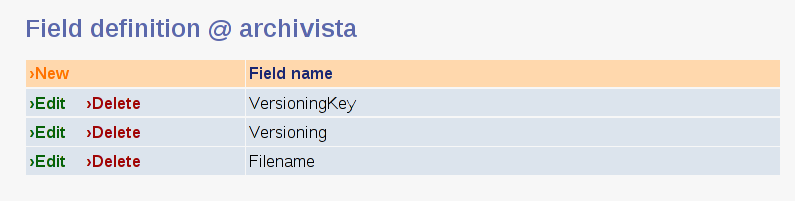
The fields established this way must be assigned to the masks where the versioning is to take effect. Add the three opened fields, ‘Versioning’, ‘VersioningKey’ and ‘Filename’ (in line with the example above) to the menu item ‘Masks’:
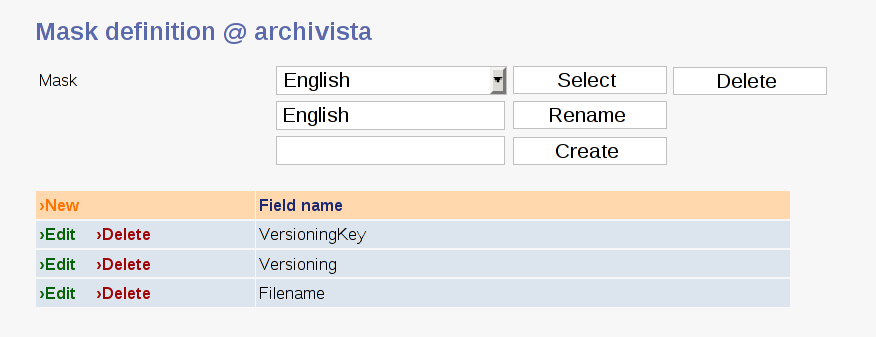
Next, we must enable these fields in ‘Archive administration’:
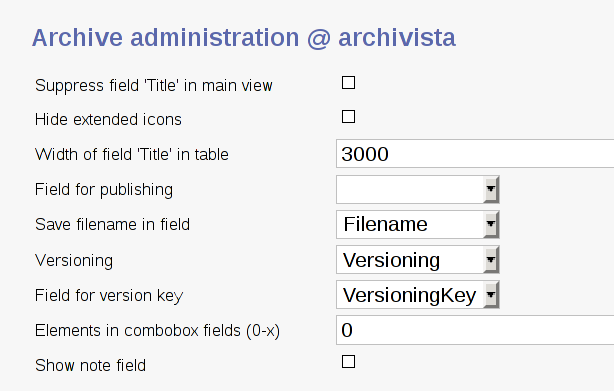
This enables versioning. We can now upload Office documents and PDF files either via the WebClient or with an FTP client.
No need to check documents in and out
Versioning works with all Office and PDF files, i.e., anywhere where a source file is saved. Unlike many other DMS products where you must check the documents in and out, this is not required at all with ArchivistaBox as all versioning runs entirely in the background. How do you now know whether or not versioning has been turned on?
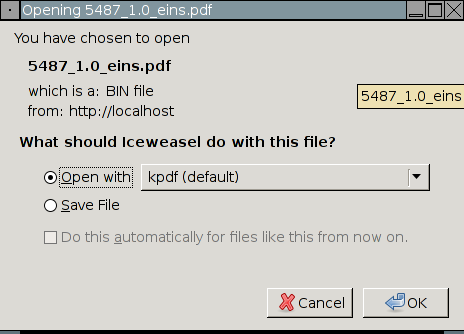
As soon as you obtain a file from the WebClient when versioning is turned on, you receive the file not only with the file name, but also with a prefixed file stamp. In the example above, the name is ‘eins.pdf’, the first time you check it out, you therefore receive the filename ‘File_Version_Name.pdf’. You could now edit this file (yes, PDF files can be edited as well) and then upload it again. Now note the view below.
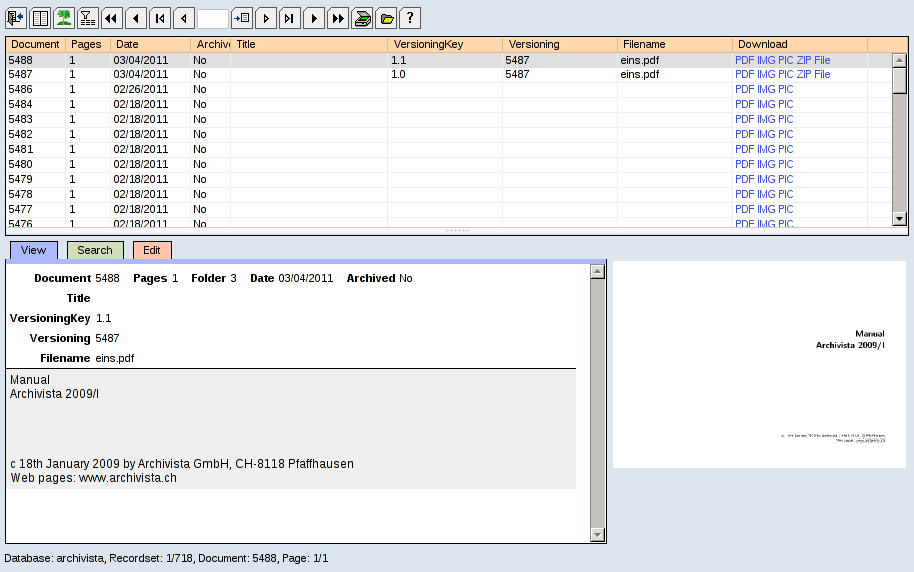
You can now see the file ‘eins.pdf’ twice in the archive, once with version ‘1.0’ and also with version ‘1.1’, i.e. the file was imported as a new version when you uploaded it again. As stated, this process runs entirely in the background. Note the field ‘Title’. This field contained the value ‘450’ in version 1.0. For the later version that has been uploaded, the field values of the previous version are automatically copied to the new version, i.e. the file does not need to have keywords re-assigned. Unless you expressly wish to assign different keywords to the new file.
You can, of course, check the files in and out several times. To do so, click on version 1.1; you will then receive the file as follows:
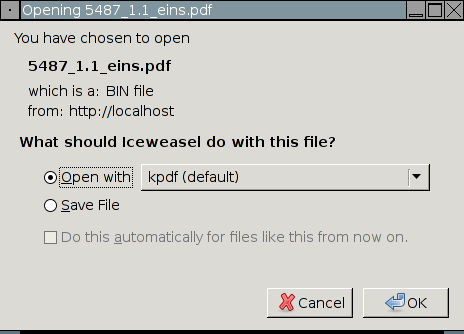
You should bear in mind that you can only re-import one version at a time and that you should always work with the newest version. If you export and re-import an older version, that version will naturally be processed, but the version number remains the old version, with a minus sign added (e.g. version 1.0 would become version -1.0).
We hope you have great fun with versioning in ArchivistaBox. Versioning is available from version 20100413.

