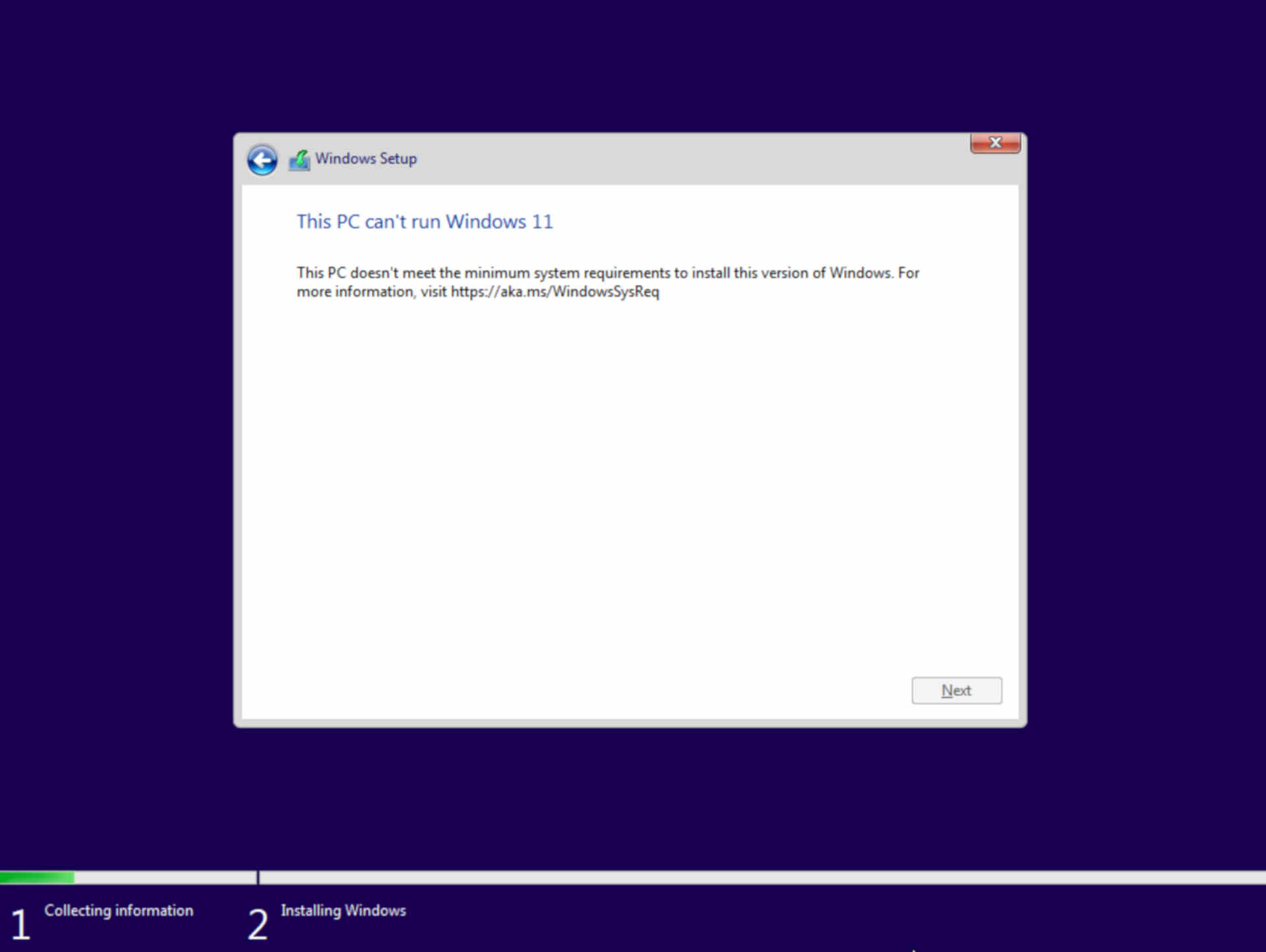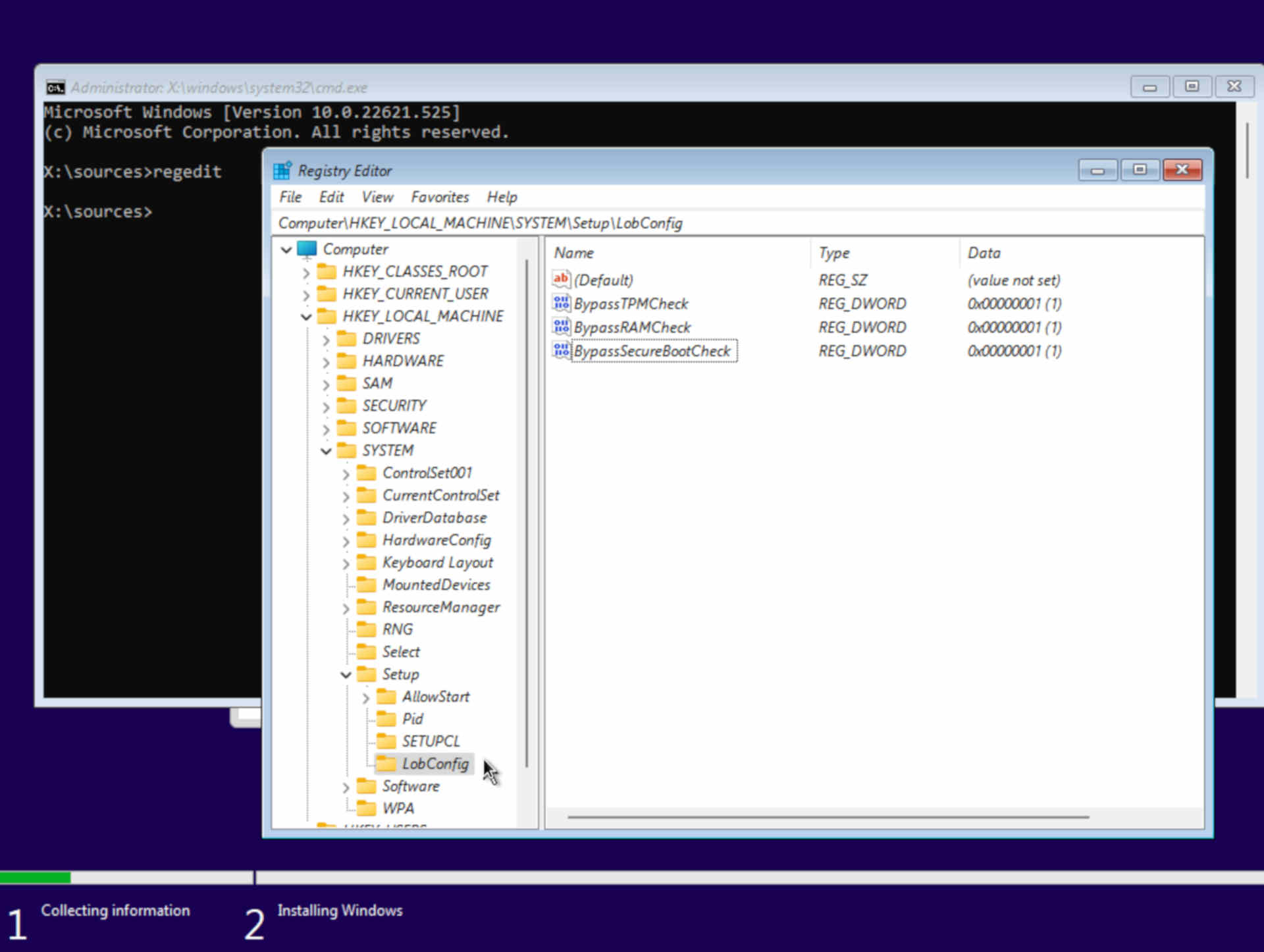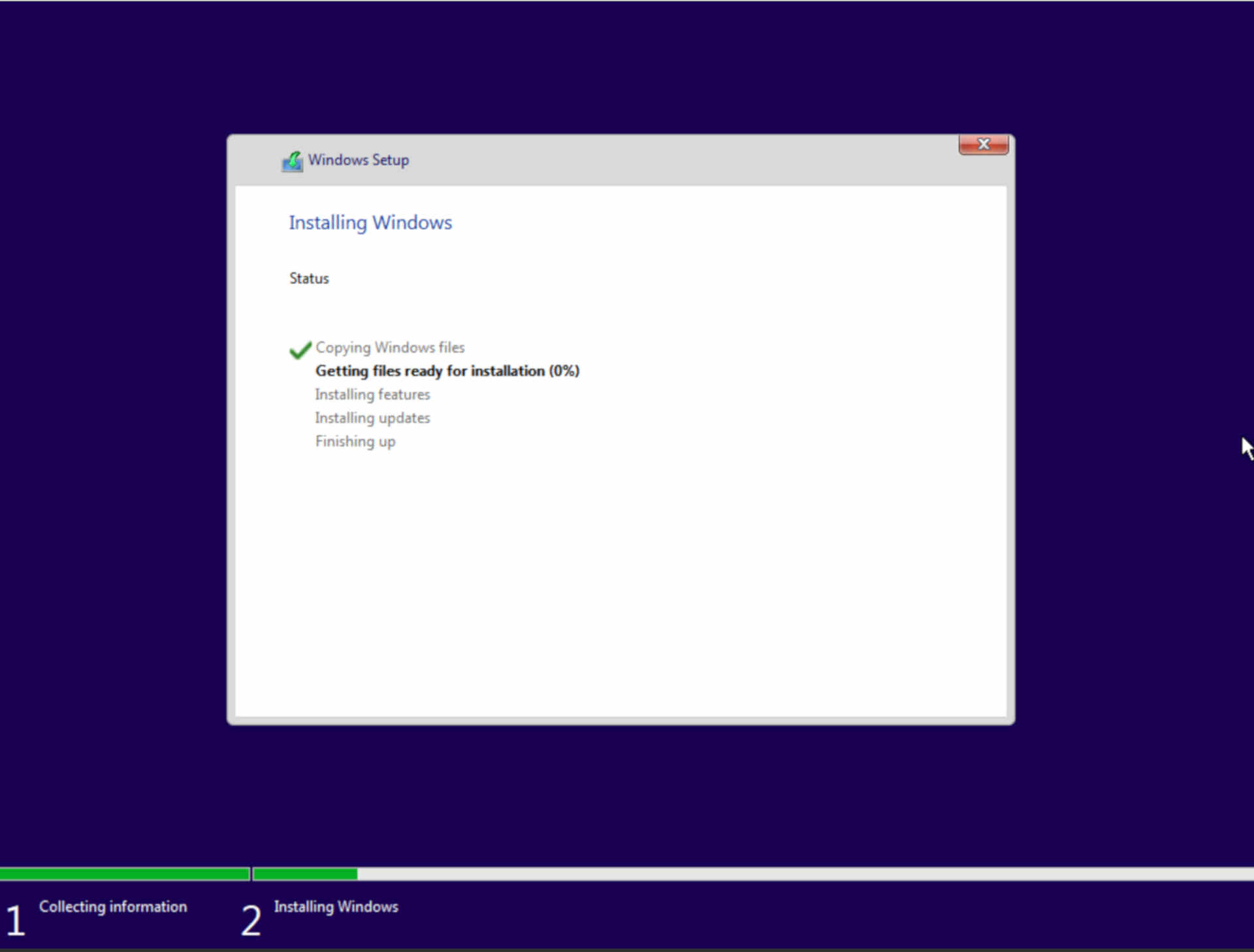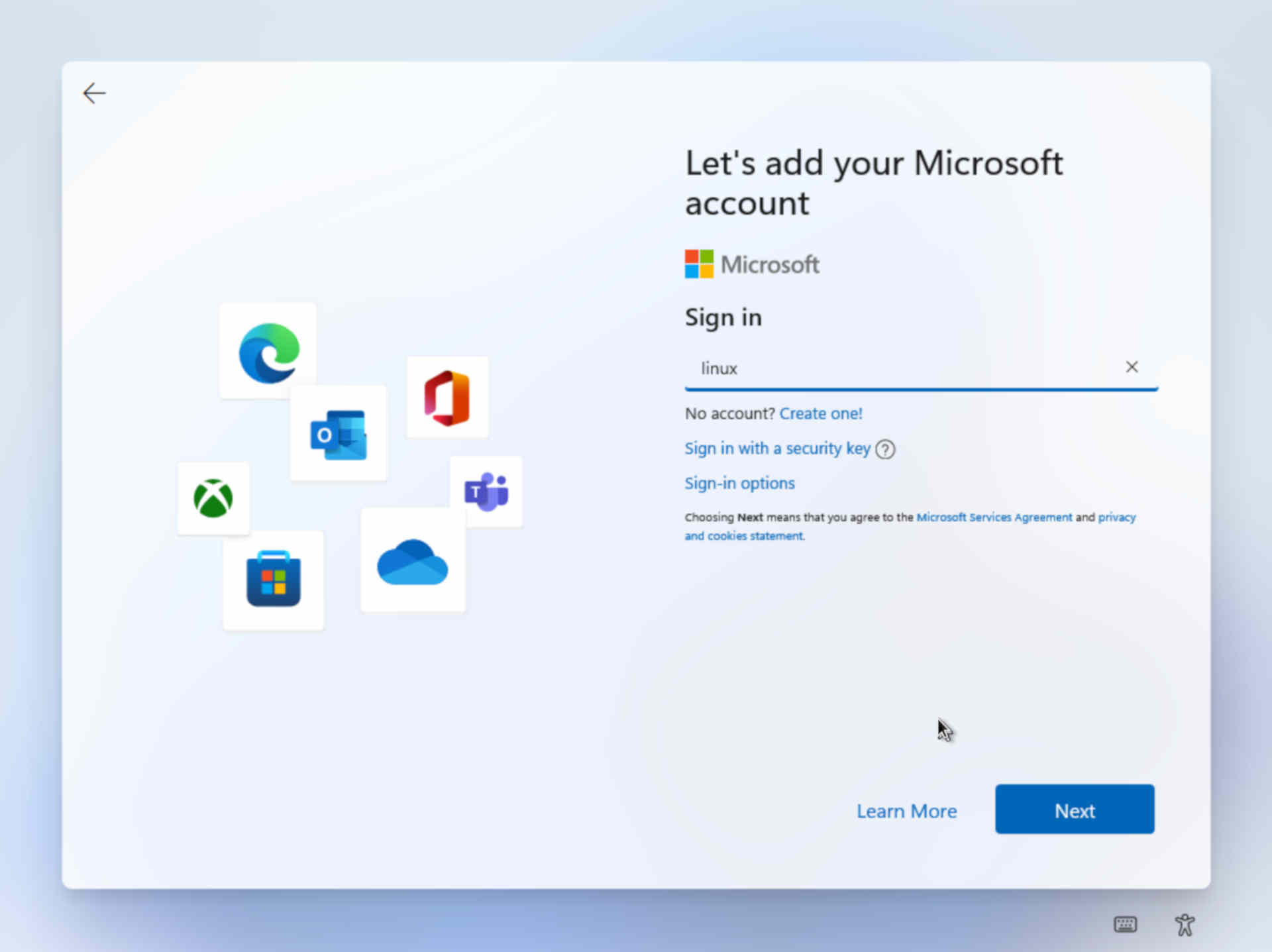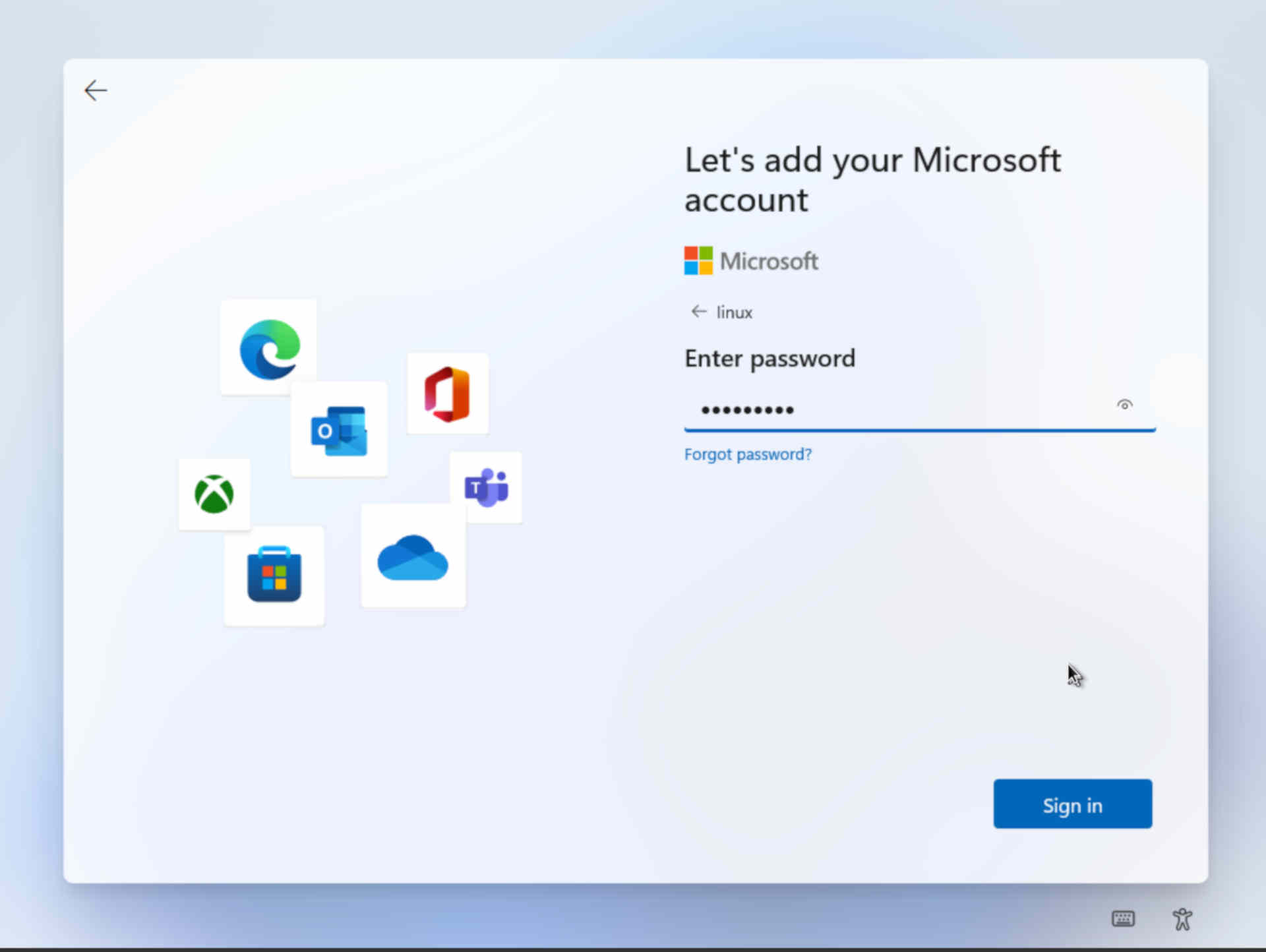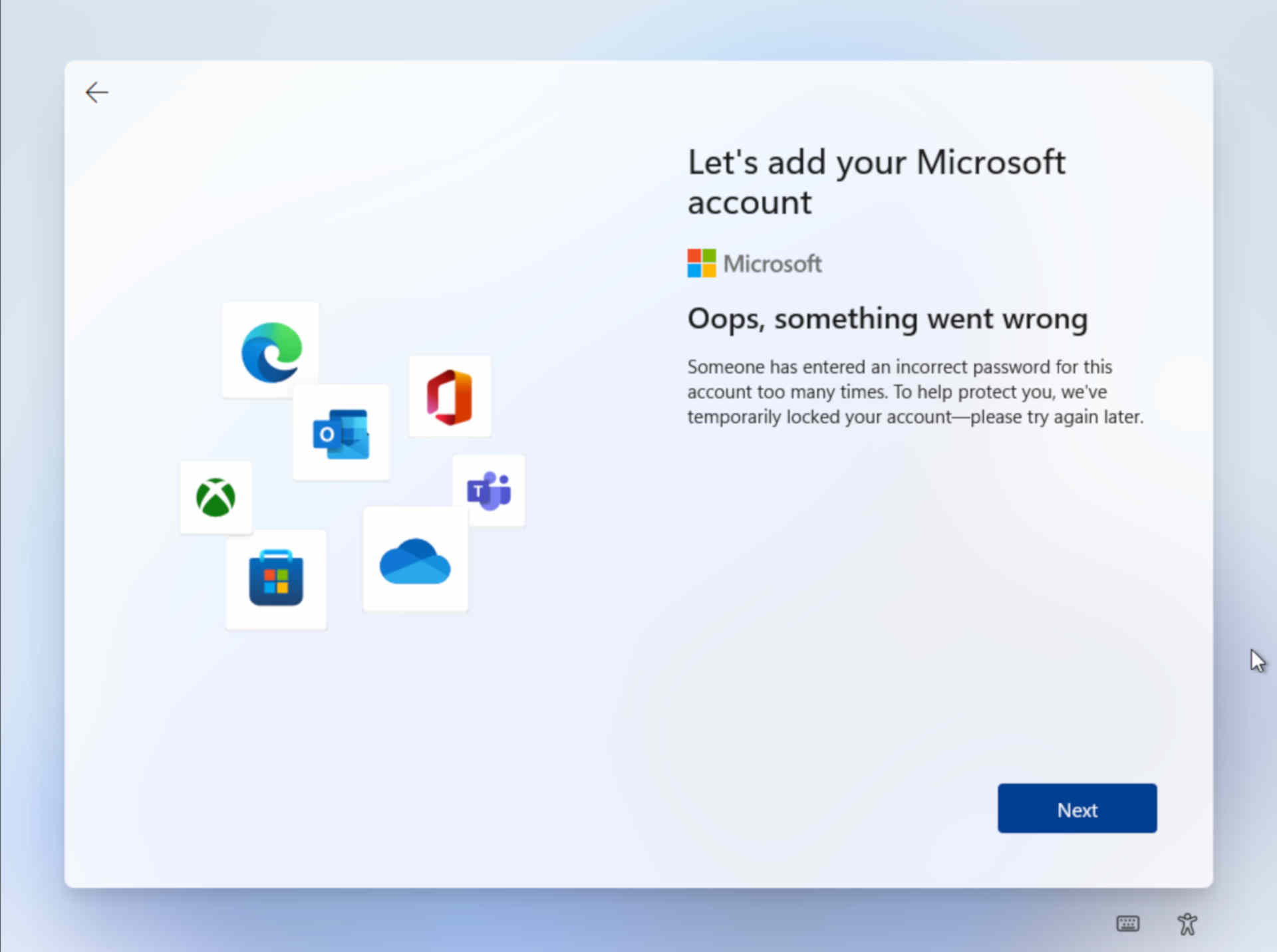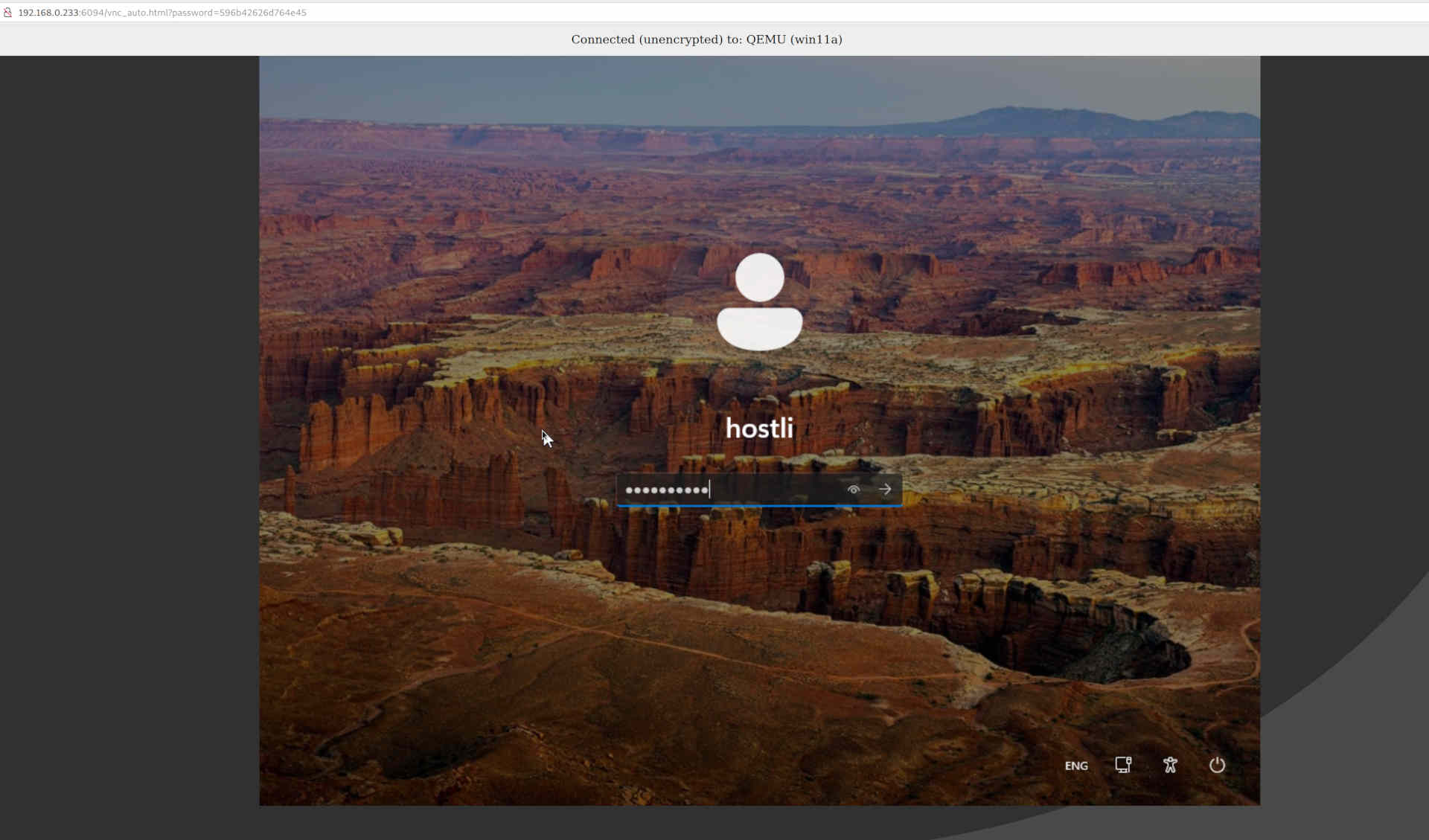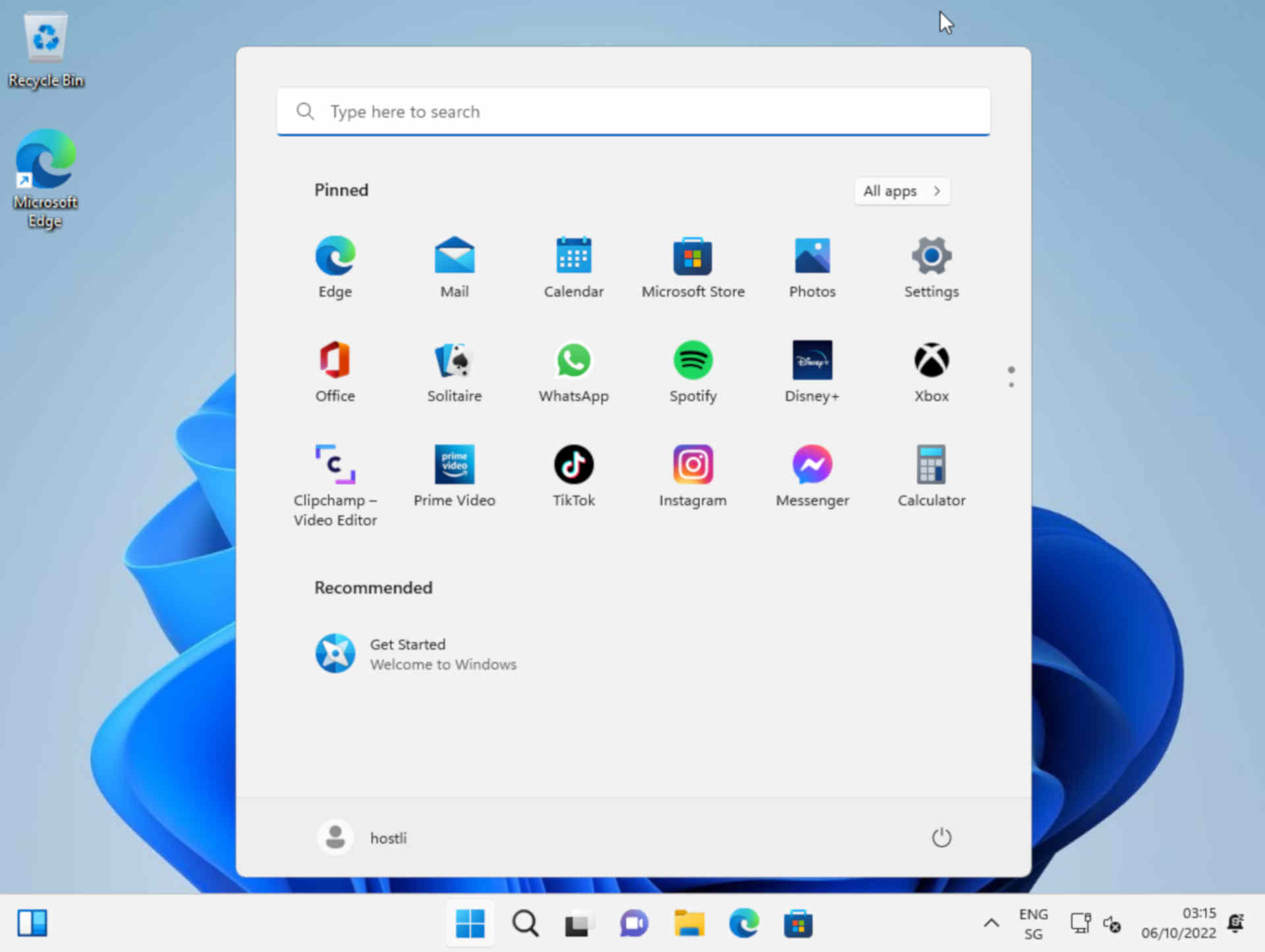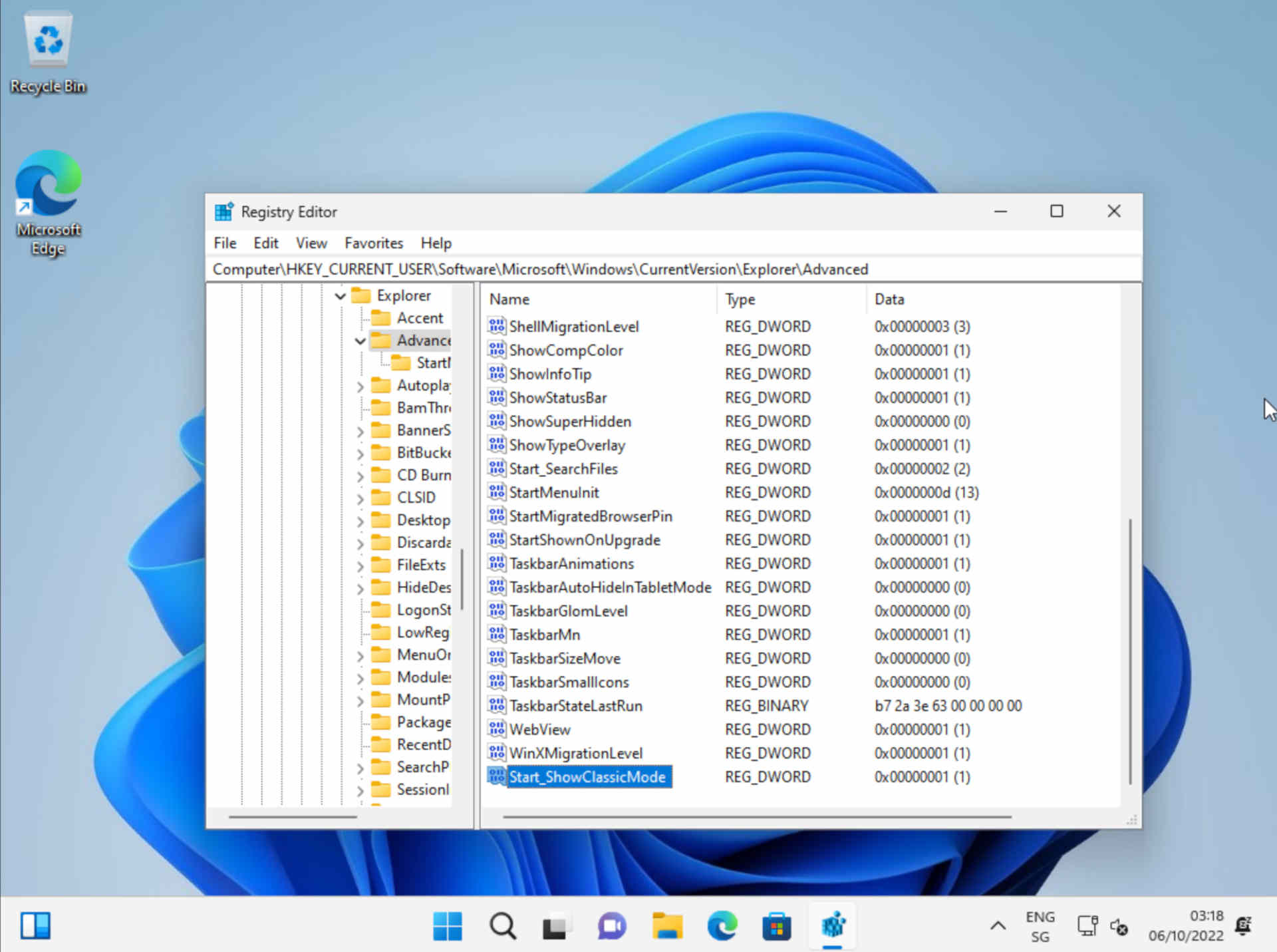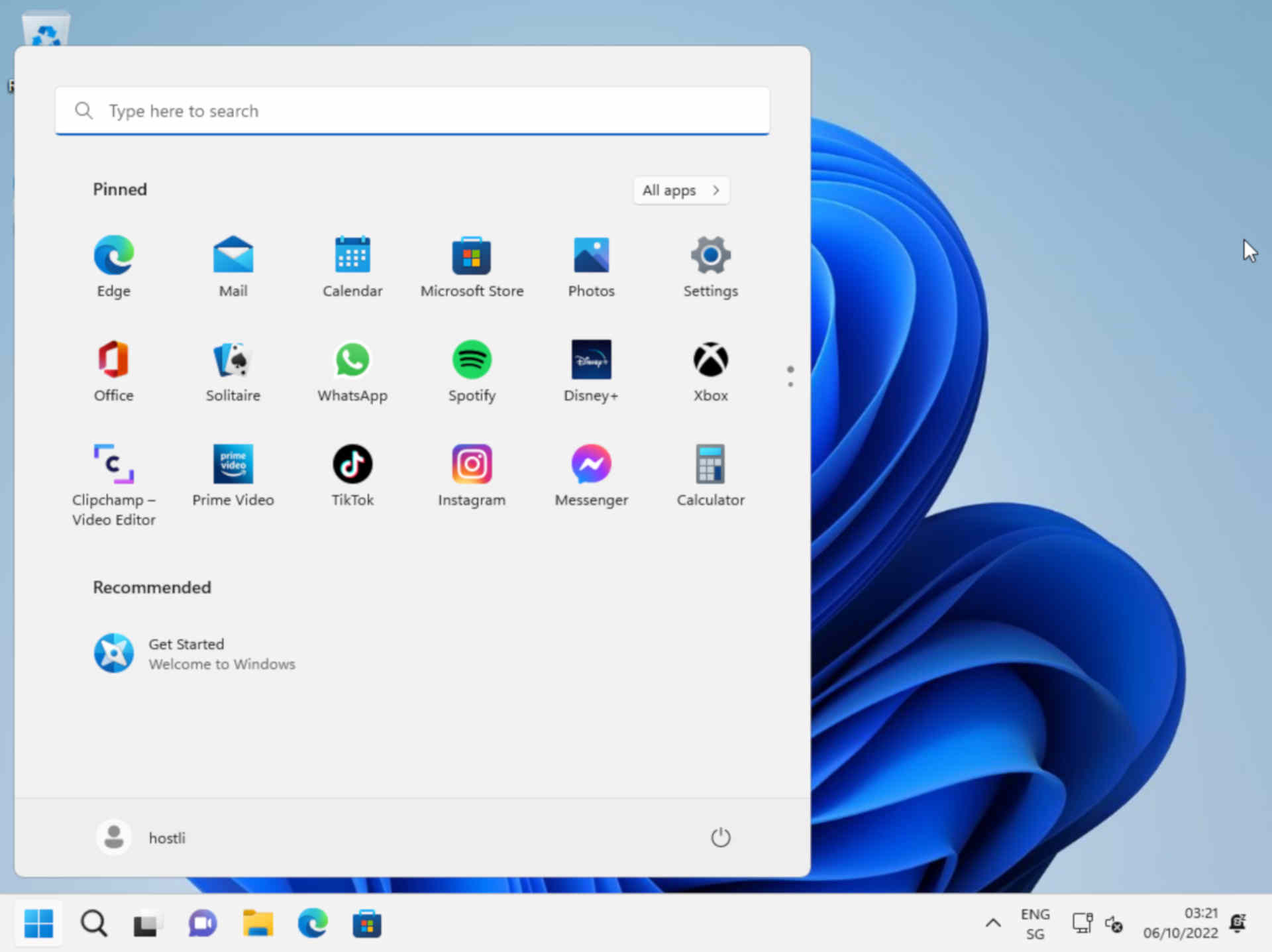NVME-Raid with ArchivistaVM — Windows without quirks
Egg, October 6, 2022: As part of a customer project, RAID1 was implemented for NVME disks in order to be able to run ArchivistaVM on them. In addition to various adjustments in the installer, the two hard disk tools ‘smartctl’ (normal SSD disks) and ‘nvme’ can now be found in AVMultimedia and ArchivistaBox. Of course, these are rather small (though not insignificant) features. Therefore, the main part shall be dedicated to Windows11. The blog will be a bit long(breathed). This is primarily due to the fact that Windows11 recently wants a TPM chip (Trusted Platform Management) and is also quite stubborn when it comes to setting up Windows without an online account.
ArchivistaVM with NVME raid
NVME hard disks (also known as M2 disks) offer an outstanding advantage over conventional SSD disks. The elongated NVME bars offer performance in the good GByte range when reading and writing data. Depending on the model and mainboard, values around 2 to 5 GBytes throughput per second can be achieved.
The disadvantage of NVME data carriers is that the manufacturers only guarantee a limited number of write processes (for warranty reasons). For a 2TB bar, for example, this is currently 1200 TB. Usually, such a volume is hardly ever reached in practice. With AVMultimedia or ArchivistaBox, the operating system works in the main memory, so there is nothing to prevent the use of NVME disks. The first NVME disks were installed at customers at the beginning of 2020. So far, no disks have had to be replaced.
However, purely in terms of the technology, at 2 to 4 GByte write speed per second, 1 TByte still requires somewhere between 256 and 512 seconds for writing, converted into minutes this means 4 to 8 minutes. The minimum time to wear out the data medium “warranty-wise” is between 3.33 (1200*4/1440) and 6.66 days (1200*8/1440). These are certainly not infinitely long times.
The above values are unlikely to be achieved in practice. Nevertheless, the question arose in the context of the customer project as to whether an NVME Raid1 would be possible with the ArchivistaBox. First of all, it should be mentioned here that two slots with full PCI Express speed are mandatory for the hardware. It should also not hurt to activate the latest bios version on the mainboard.
With the ArchivistaBox, for example, this is given with the K2 or Everest models. Software-wise, the creation of the NVME raid had to be implemented, and that’s why the new version 2022/X is available at this point. To be able to monitor the “health” of the disks, both AVMultimedia and ArchivistaBox come with the two new tools. In this sense, enjoy!
Windows11 set up (almost) without quirks.
Installing an operating system could be very easy. And let’s be honest, even somewhat older hardware is already so powerful that it is no longer true that installing a new operating system would require a new computer. Nevertheless, the use of Windows11 can fail because the hardware may not have a TPM chip. If you want to run Windows11 virtualized (e.g. under ArchivistaVM), you either run after a piece of TPM software or install Windows11 without a TPM platform.
If TPM is missing, the installation process will report the following message at some point:
Access to the registry during installation
In order not to fail at this point, enter Shift+F10. A DOS window appears. Here it is necessary to enter ‘regedit’. Within the Registry is under: Computer\HKEY_LOCAL_MACHINE\SYSTEM\Setup the key ‘LabConfig’ has to be created. Afterwards (analogous to the below) copy the values ‘BypassTPMCheck’, ‘BypassRAMCheck’ and ‘BypassSecureBootCheck’ with DWORD (32-bit) and the values ‘1’.
Then close the registry, the DOS window as well and click one step back during the installation (top left of the window). Then restart the previous point, the installation now runs without TPM:
Bypass online account compulsion
Unfortunately, Windows11 has a few more surprises after that:
While in earlier versions it was still possible to complete the installation without an online account, Windows11 requires an unspeakable trick. For the account, you can enter ‘linux’ instead of the mail address, for example.
Now the password can be set. At ‘Log in’ Windows reports that a problem has occurred:
Now ‘Next’ can be clicked, with which a local account can be created. At the end of the process, confirm the password again. At some point then the “redeeming” login screen (here using ArchivistaVM):
However, Windows11 would not be Windows11 if the layout had not been completely turned upside down:
The “Start menu” is in the middle, on the left it is somehow or even insistently about apps. If you want to have this fixed, you “turn” around in the registry again. So that there is a somewhat klassiches menu, the entry ‘Start_ShowClassicMode’ with the value ‘1’ is to be created, this under:
HKEY_CURRENT_USER\Software\Microsoft\Windows\CurrentVersion\Explorer\Advanced
In addition, the flag for widgets must be deactivated in the Settings for Personalization and Taskbar. On the same page, this can be left-aligned in ‘Taskbar behaviors’. This now provides a system that can be “worked with”.
To do the Windows11 installation, it took about 2 hours. With these instructions, it should be doable in under 1 hour. This does not include the installation of the required programs (Firefox, LibreOffice etc.). If you want it to be easier, use AVMultimedia. Not only can a computer be set up in about 10 to 30 seconds, but there are no queries about online accounts and/or tracking.
Conclusion: Without tracking it (apparently) does not work
Finally, it is not without melancholy that I would like to add here. In former times (almost) everything was simpler. Even at the time when seven floppy disks had to be inserted with Windows 3.1, it was much more relaxed than today, where online accounts are “thrown” at you by hook or by crook. At least, with these instructions, the online compulsion can be avoided. To what extent Windows tracks, cannot be checked, because without ‘sending necessary data’ the installation does not succeed even with these instructions.
What is necessary is not decided by the users, but by Microsoft. Simply as a suggestion: The PC (personal computer) was created to work independently from a host (server). In this sense, what worked for decades is still valid today. Tracking is absolutely NOT necessary. In this sense, who does not want all the above pull-ups, finds in AVMultimedia a very good alternative.
After note: If you want to print from Windows11 to ArchivistaDMS, choose the route described in the ArchivistaBox manual. For the printer driver, the ‘Microsoft PS Class Driver’ can be used under Microsoft.