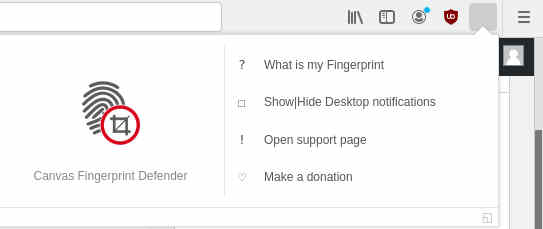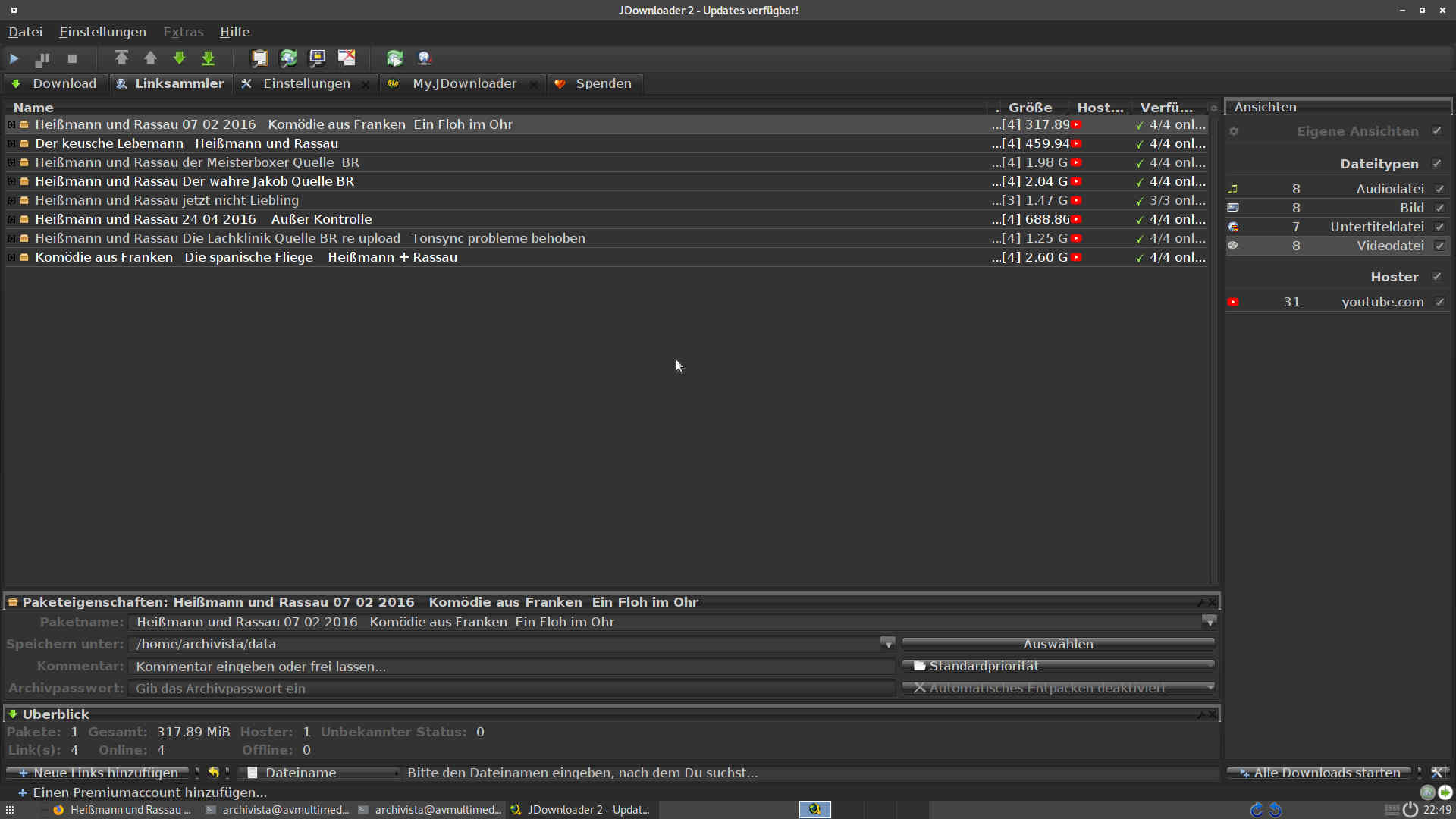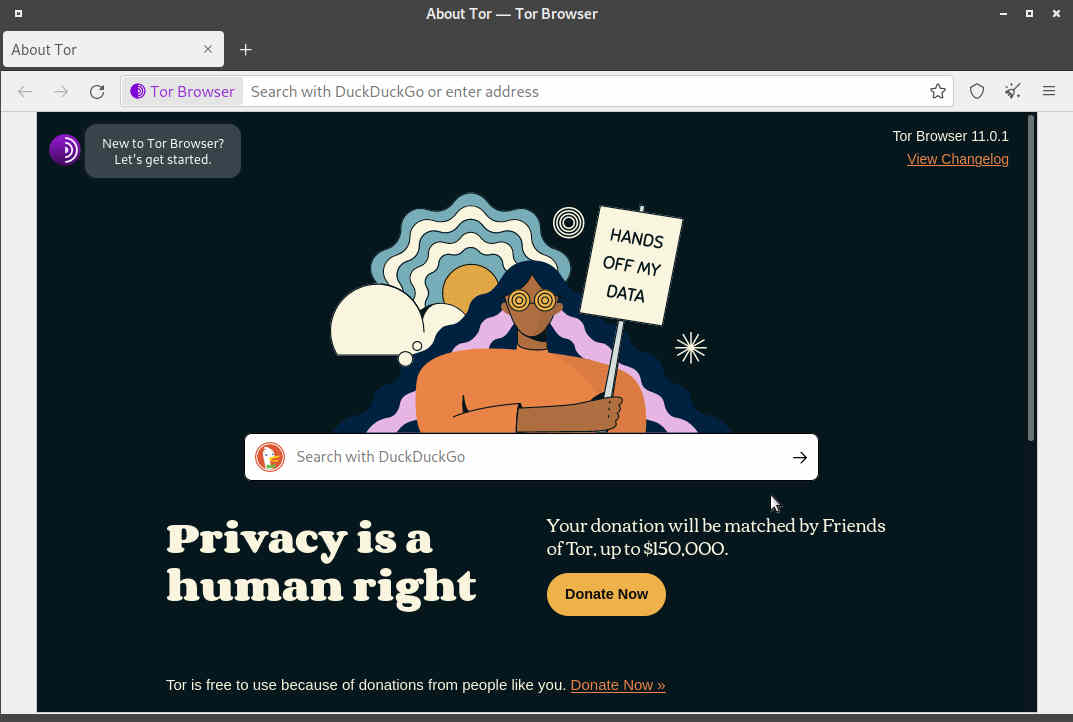Optimized desktop new with Tor browser
Egg, 22 November 2021: AVMultimedia and the ArchivistaBox offer even more protection on the Internet in the new version 2021/XI. Quite fundamentally, the concept of keeping the entire distribution in memory means a high degree of security, because restarting each time means that the entire browser cache is cleared. Nevertheless, calling up websites on the web leaves traces. Not only via cookies, but also via many other parameters, which can be transferred to the web servers of the providers via Javascript. With the integration of appropriate extensions in Firefox and the possibility to directly use the Tor browser in German or English, version 2021/XI offers a high level of privacy on the Internet.
Firefox new with fingerprint extension
By means of Javascript, web pages can retrieve many parameters via the browser environment. What is helpful for an optimal view of the data, unfortunately means on the other hand that this information can be stored at the servers. This is referred to as a kind of fingerprint of the browser. Because if enough parameters of a browser are retrieved, something like a unique digital fingerprint is created. This allows server operators to “monitor” us even if we have long since deleted the cookies.
The fingerprint extension in Firefox generates a new digital fingerprint every time a page is called up. This makes it factually impossible for servers to monitor us based on a unique “footprint”. The new fingerprint addon is located at the top right of Firefox.
If you want to track whether the fingerprint is retrieved, you can check ‘Show/Hide-Desktop notifiactions’.
Set IP address in Firefox
The following Firefox extension Hide-IP is disabled when shipped. This is for the simple reason that it is not ultimately clear whether hiding the IP address or referring to another country is legal in all respects, especially in all states. It is true that it has now been accepted in many states that geo-blocking is at least not illegal. Nevertheless, content providers can specify in the T&Cs where and how the content may be used. In this sense, everyone must decide for themselves when, where and how the Firefox extension Hide-IP should be used.
To swap your own IP address with another address, you can click on the icon in the upper right corner. After that, an IP address (only valid within Firefox) can be selected from the list and activated. The setting is reset each time the browser is restarted.
Change Mac address on the console
When surfing the web, certain hardware information still remains, especially the Internet address (IP) and the Mac address. The former can be changed at any time via the network tool (Start menu in the desktop). The latter can also be changed with little effort at AVMultimedia or ArchivistaBox. A terminal can be called for this purpose. Then change to the root user with ‘su’ and enter the password (for AVMultimedia this is ‘archivista’ by default) and then first call up the current Mac address with the following command:
ifconfig eth0
eth0: flags=4163<UP,BROADCAST,RUNNING,MULTICAST> mtu 1500
ether 70:a1:a1:a1:a1:a1 txqueuelen 1000 (Ethernet)
RX packets 5389577 bytes 2836127286 (2.6 GiB)
RX errors 0 dropped 0 overruns 0 frame 0
TX packets 8148543 bytes 11008206621 (10.2 GiB)
TX errors 0 dropped 0
The following command can be used to change the Mac address:
ifconfig eth0 hw ether 70:a2:a2:a2:a2:a2
Then query the Mac address again to check:
ifconfig eth0
eth0: flags=4163<UP,BROADCAST,RUNNING,MULTICAST> mtu 1500
ether 70:a2:a2:a2:a2:a2 txqueuelen 1000 (Ethernet)
RX packets 5389577 bytes 2836127286 (2.6 GiB)
RX errors 0 dropped 0 overruns 0 frame 0
TX packets 8148543 bytes 11008206621 (10.2 GiB)
TX errors 0 dropped 0
This changes the Mac address on the fly. Of course, this could be stored in the script under /home/data/archivista/cust/desktop/desktop.sh in such a way that a desired Mac address is already set during start-up.
Note: In the case of ArchivistaBox, this command should only be used with a great deal of caution, as otherwise the ArchivistaBox services will no longer work correctly.
Further innovations in version 2021/XI
A further treat is provided by the Firefox AddOn ‘RightClick Enabled’. This can be found to the left of the bookmarks. Usually the icon appears with a red border:
If you click on it, the red border disappears:
Clicking on the icon disables any context-based menu of the active page. Instead, the standard menu matching the object appears. This makes it possible, for example, to directly access a single subpage (Current Frame) in a page that consists of several frames (subpages).
Also new on board is an updated version of MediathekView (13.8.0):
And of course an update to JDownloader2 should not be missing:
JDownloader2 can be used to scan many websites for their content, e.g. to save videos contained therein to the local disk.
Surfing (almost) anonymously with the Tor browser
The Tor project was created to ensure that queried pages cannot be assigned a unique IP address. This works by redirecting the respective query via so-called Tor nodes. A query on the web is thus randomly routed through an existing Tor computer, which sends the results back to our source computer. The server does not know who sent the query, it only sees the address of the randomly selected Tor computer.
Besides the German version, the English version is also available:
The Tor browser is based on a current version of Firefox. In an internal test, the tested websites ran without problems. Only the access is (slightly) slower, because all data has to be redirected via a Tor node. In this sense, enjoy!
Note: Due to their size, the Tor browser, MediathekView and JDownloader2 are not included in the standard scope of supply on either the ArchivistaBox or the AVMultimini variant, but only on the AVMultimedia ISO file (size approx. 3 GB). However, the applications can be retrofitted with the ‘opt.os’ file on any ArchivistaBox or also on AVMultimini, provided that the 2021/XI release is available. To do this, the ‘opt.os’ file must be downloaded manually according to the FAQs and saved in the /home/data directory.