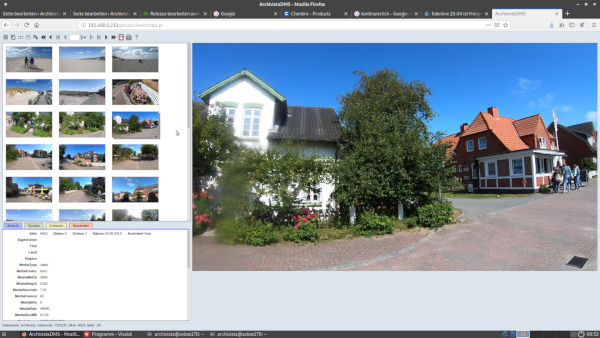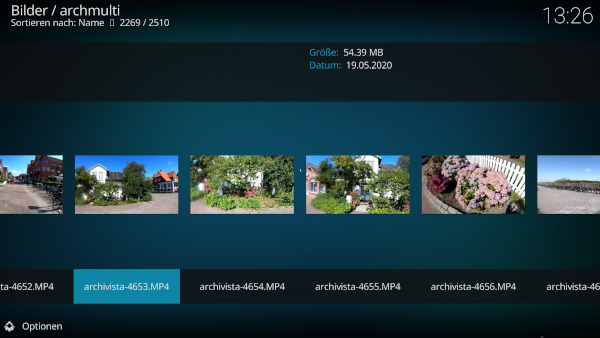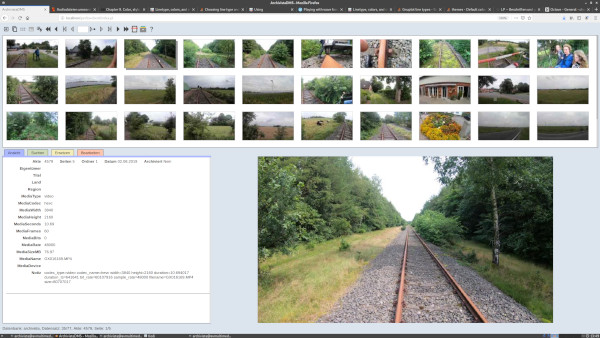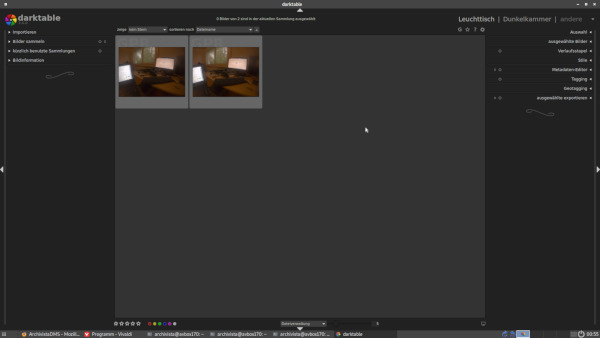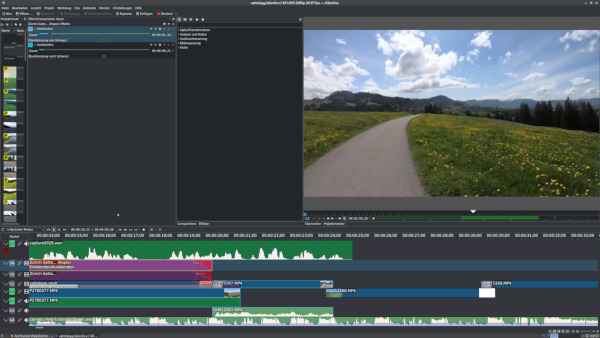A colourful bouquet of innovations
Egg, 20th Mail 2020: With the current version, the archiving and management of multimedia content has become much easier. Why this is so is the subject of this blog.
Multimedia metadata
With the new release, the most important metadata (length, frames, size, etc) can be automatically captured in the archive. The corresponding fields can be added to any previous archive using the script ‘Set up multimedia database’ under ‘ArchivistaSetup’. After activating the fields, do not forget to add them to the mask definitions (also WebAdmin).
Up to 20’000 hours
Currently up to 64 GBytes can be managed in ArchivistaDMS files. By default all data is stored in the database itself. This means that the material can only be edited via the WebClient.
With the option ‘External source files’ (Manage archive in WebAdmin) it is now possible to ‘store’ the original files externally. If this option is activated, the original data can be found under ‘/home/data/archivista/archmulti’.
Naturally the files stored in this way remain fully accessible via ArchivistaDMS. However, it is also possible to call up these files directly via Kodi, for example.
There are some good news regarding licensing. As immense amounts of data are involved in multimedia content, we have decided not to count the externally stored source files (approx. 95 to 98 percent of the data) for the limits of the respective ArchivistaBox.
It is therefore possible, for example, to operate an Archivista K2 or Everest with the licence of an ArchivistaBox Säntis. The 50 GBytes of the ArchivitaBox Säntis are sufficient plus/minus for approx. 2 TByte of film material. Further example: With the ArchivistaBox Eiger (400 GByte structure files) up to 14 TByte can be archived. This corresponds to around 1,200 hours of material in 4K quality or around 5000 hours in FullHD quality.
Solutions beyond approx. 30 TByte can also be optionally realised with a rack-based box. With 2 height units (2U), multimedia archives with up to 4 TByte of structural data and 140 TByte capacity for films can be built up. In 4K this corresponds to approx. 12’000 hours of capacity, in FullHD a good 50’000 hours.
Filter out duplicates
Many multimedia collections start with storage concepts on SD cards and hard drives. The number of data carriers continuously increases over time (in the most proverbial sense).
Over time, there is an enormous amount of data carriers, some of which also contain the same files (backups). ArchivistaDMS takes over this task so that these duplicates do not have to be painstakingly searched out.
With the option ‘Ignore duplicate data’ duplicates are automatically filtered out. In other words, identical files are only recorded once in the archive, as each import always checks whether an identical file already exists in the archive. If this is the case, the second file is stored in a separate directory (for checking purposes).
Quick thumbnail view
For an efficient preview of the clips, from version 2020/V on, small thumbnails (thumbs) are created of all files. These are used for the view in photo mode (third icon from the left). Previously, these thumbs were always created on-the-fly, which led to a relatively slow display of the thumbnails in larger archives.
For existing archives, the preview images can be created subsequently using the script ‘createthumbsfirst.pl’ in the folder ‘/home/cvs/archivista/jobs’. The view in photo mode can thus be increased by several hundred percent.
Import and editing RAW files
Ambitious photographers save images in RAW format instead of JPEG. In order that these RAW images can still be processed with ArchivistaDMS there is the RAW tool Darktable on the ArchivistaBox (also on AVMultimedia).
For the import into ArchivistaDMS ‘darktable-cli’ is used. This creates JPEG files of the RAW images for the preview; the original RAW files are available via the ‘File’ link.
Export of source files
The export of individual source files via the ArchivistaDMS web interface is practical, but with sometimes hundreds of clips for a project it would be very tedious if these data had to be downloaded individually. For this reason it is now possible to export the source files from each selection. The generated files can then be found in the share folder or there in the ‘temp’ directory of the ArchivistaBox.
Kdenlive version 20.04 on board
Kdenlive 20.04 is now available for both the ArchivistaBox and AVMultimedia. The new OTIO exchange format is particularly noteworthy. This allows projects to be exchanged with Final Cut 7 XML, Final Cut Pro X XML and Adobe Premiere.
Finally, a tip for all those who want to work efficiently with Kdenlive with modest hardware. It is worthwhile to activate the option ‘Proxy Clips’ in the tab ‘Proxy’ via ‘Project’ and ‘Project Settings’. This will create smaller preview copies of the clips, which can be used very efficiently in projects.